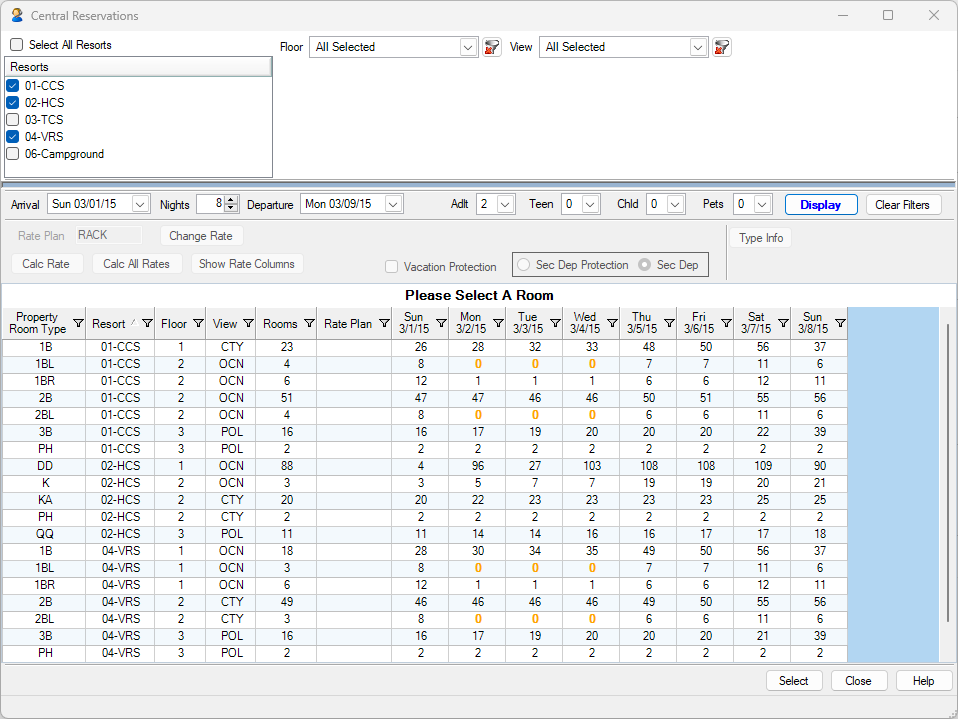CONNECT WITH US
Sales: (877) 779-3717
Support: (970) 845-7108
Physical Address:
34215 Highway 6, Suite 204
Edwards, CO 81632
Mailing Address:
P.O. Box 358 Salida, CO 81201
Denial tracking allows internal reservationists to determine why a guest did not book a room. Perhaps the rate was too high, or there was not enough conference space. Proper analysis of denied reservations can lead to changing rates or policies to increase future bookings.
Denial tracking records information when a new reservation is begun, a quote made, and the guest decides not to book the reservation. A reason must be selected to describe why the guest did not book before cancelling the reservation request. If a quote is not made, users can close the New Reservation screen without entering the denial details. Reasons can be added if necessary based on the user’s logon access fence levels.
When Close is clicked on the New Reservation screen and a quote has not been added, the system closes the New Res screen without prompting for denial information. When a quote has been added when Close is clicked, the Reservation Denial Reason screen opens and requires selection. When the new reservation has not yet been saved on the Change Reservation screen (still a temporary reservation), the Change screen closes, but the New Reservation screen remains open. Click Close to access the Reservation Denial Reason screen.
| Field Name | Definition and Function |
|---|---|
| Denial Reason | Select a reason that best describes why the guest chose not to book the reservation. Click Create Reason if the desired selection is not available. This is a required field. |
| Source of Business | Select the source of business code (Table CD) associated with the guest. This field is only available when configured and can be required based on a switch. |
| Market Code | Select the market code (Table CF) associated with the guest. This field is only available when configured and can be required based on a switch. |
| Create Reason | Click the “Create Reason” button to open the Add Denial Reason screen. |
Click the “Create Reason” button from the Denial Tracking screen to open the Add Denial Reason screen. Click the “Add Reason” button to add a row to the grid. Enter the unique key and reason, then save. Once OK is clicked, the new reason is added to the database and selected as the guest’s explanation for not booking the reservation, and both the Denial Reason screen and the New Reservation screens are closed. When adding keys, remember: it is possible to add a reason more than once when the keys are different. Search the reason list thoroughly before adding a new one.
| Field Name | Definition and Function |
|---|---|
| Reason | Enter text to describe the explanation of denial using up to 30 characters. This is the text displayed in the Denial Reason drop-down list, but only the key is stored for reference. |
| Key | Enter up to six characters to describe the denial information. The text entered in the Denial Reason field is not saved in a file, but the key is saved in the RESDENY.DAT file. When selected from the Denial Reason drop-down, the text is displayed and not the key. The system automatically verifies the key is unique. If not, the user is prompted to enter a different key and continues until the entry is unique. |
Tape Chart Sample
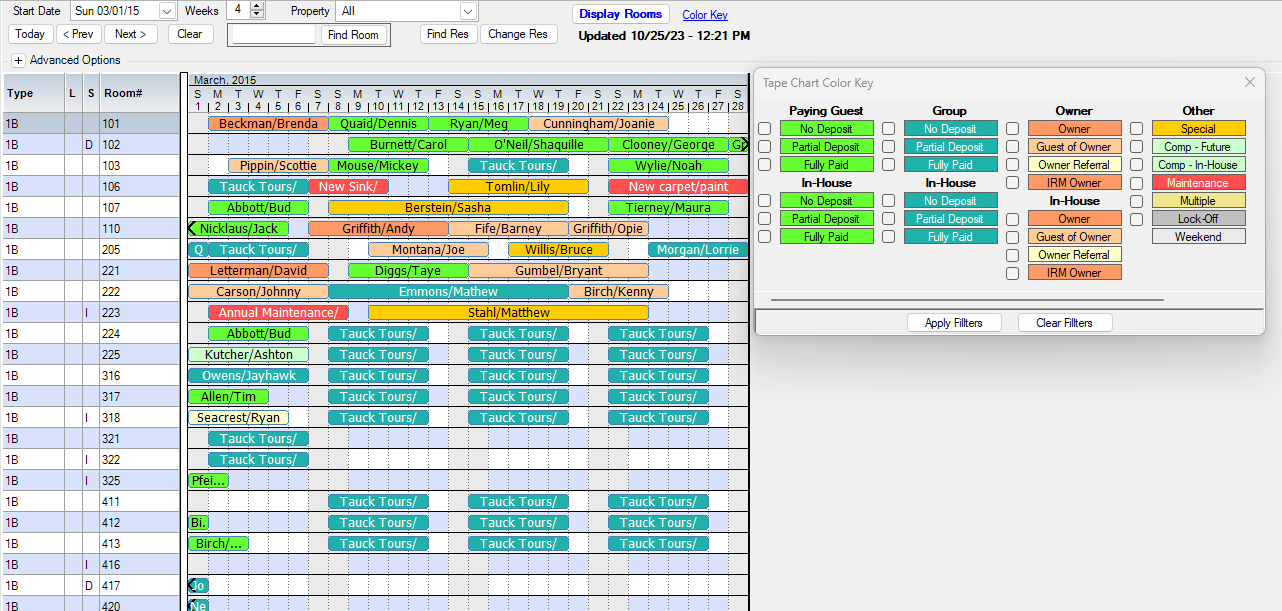
Yield Management
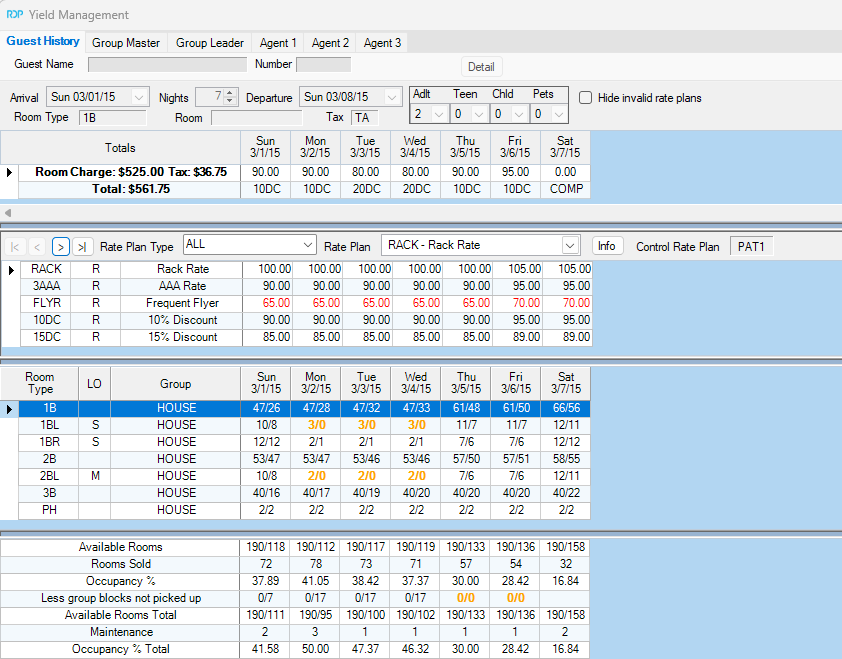
Sample HTML Confirmation
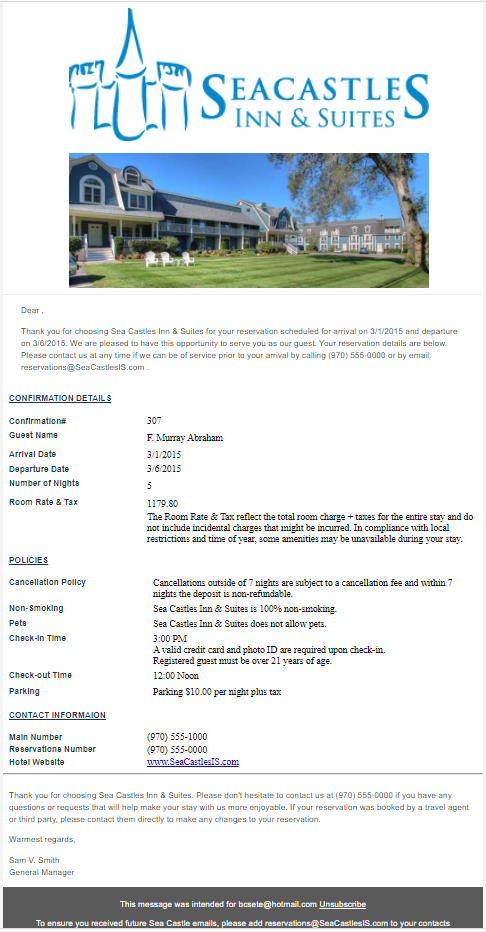
Group Res Change
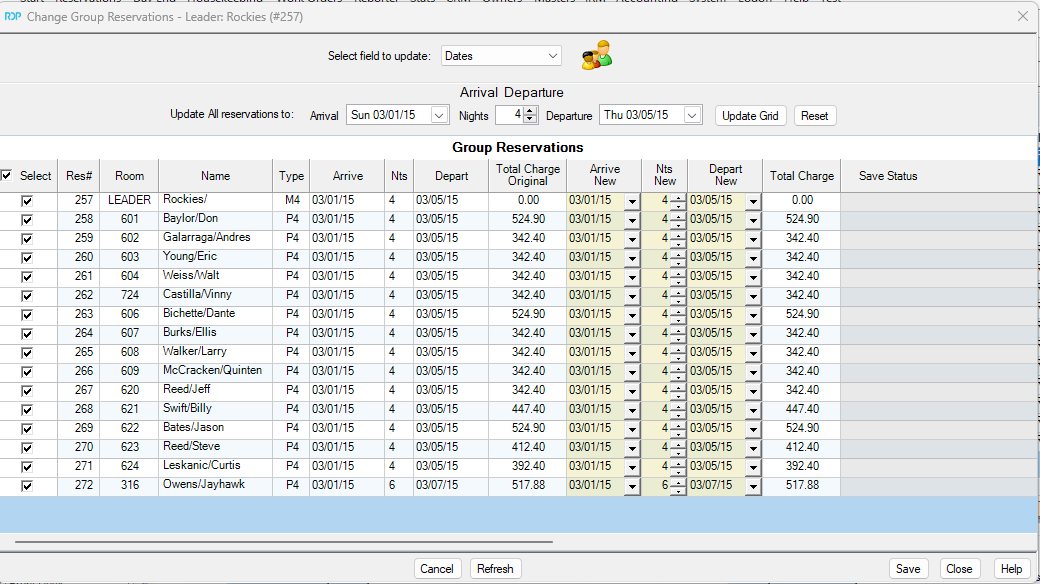
Group Block
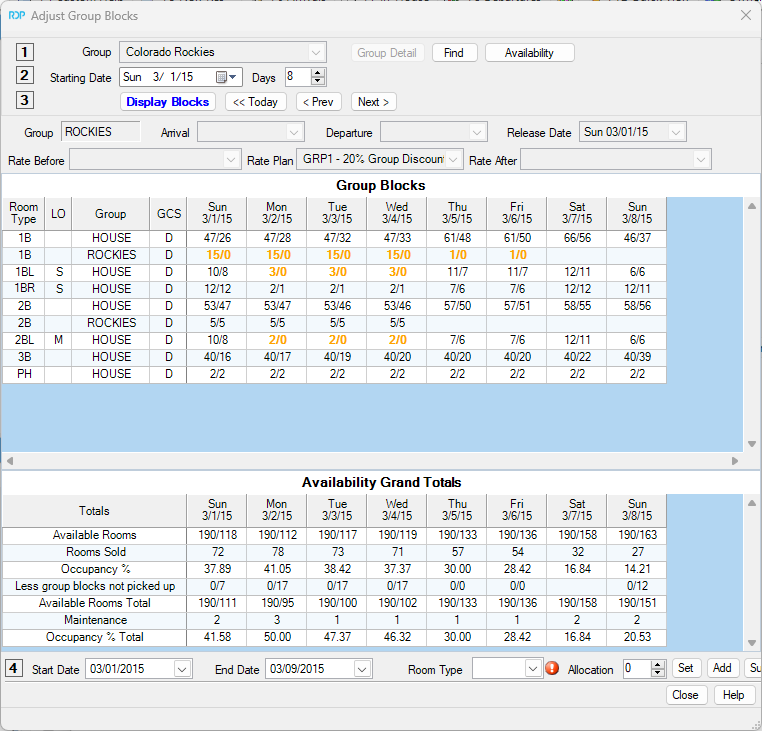
Housekeeping Boards
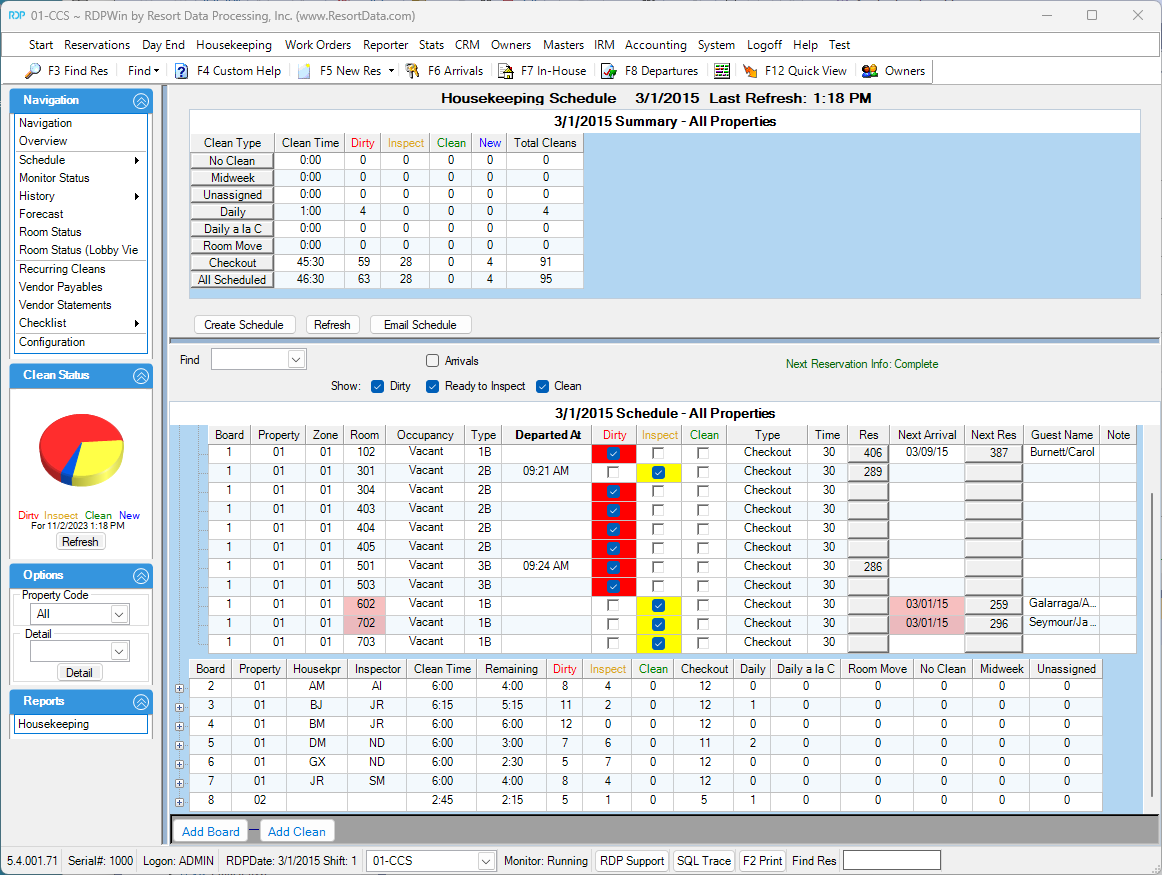
Housekeeping Future Boards
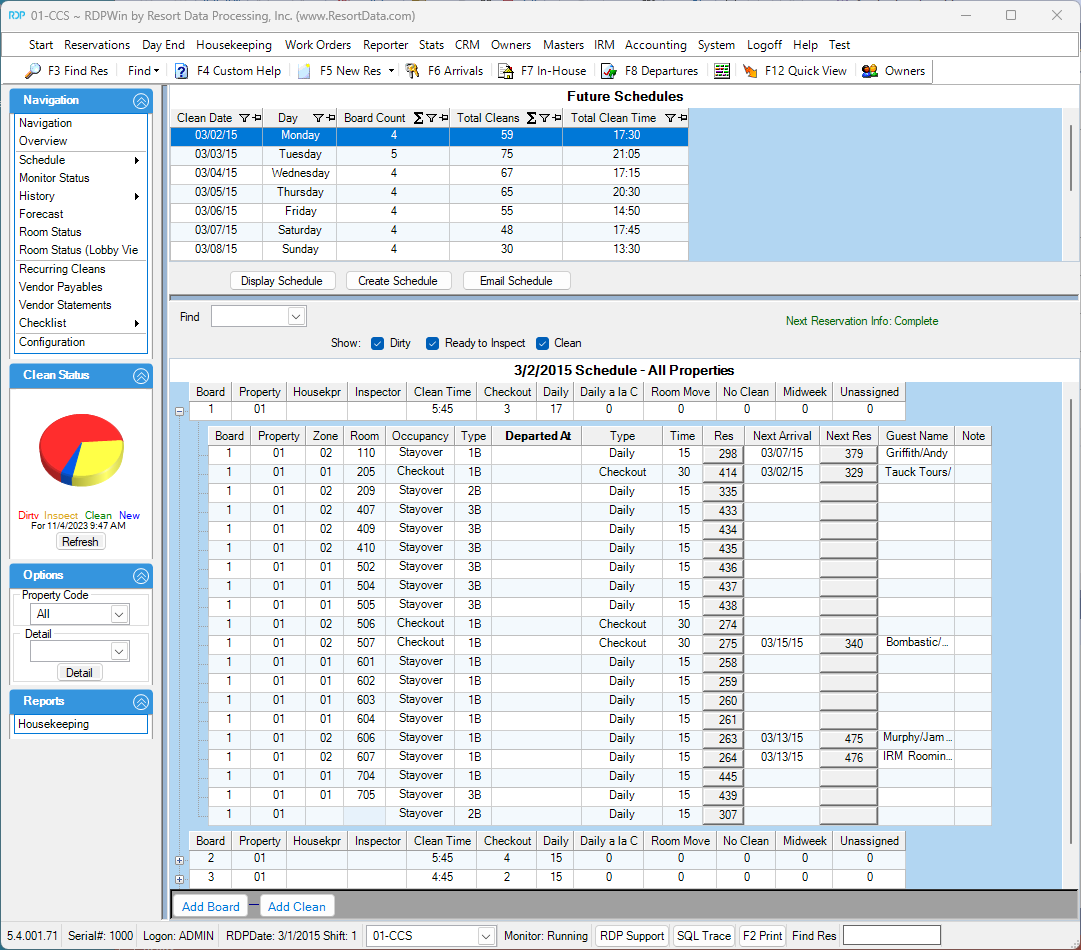
Housekeeping History Boards
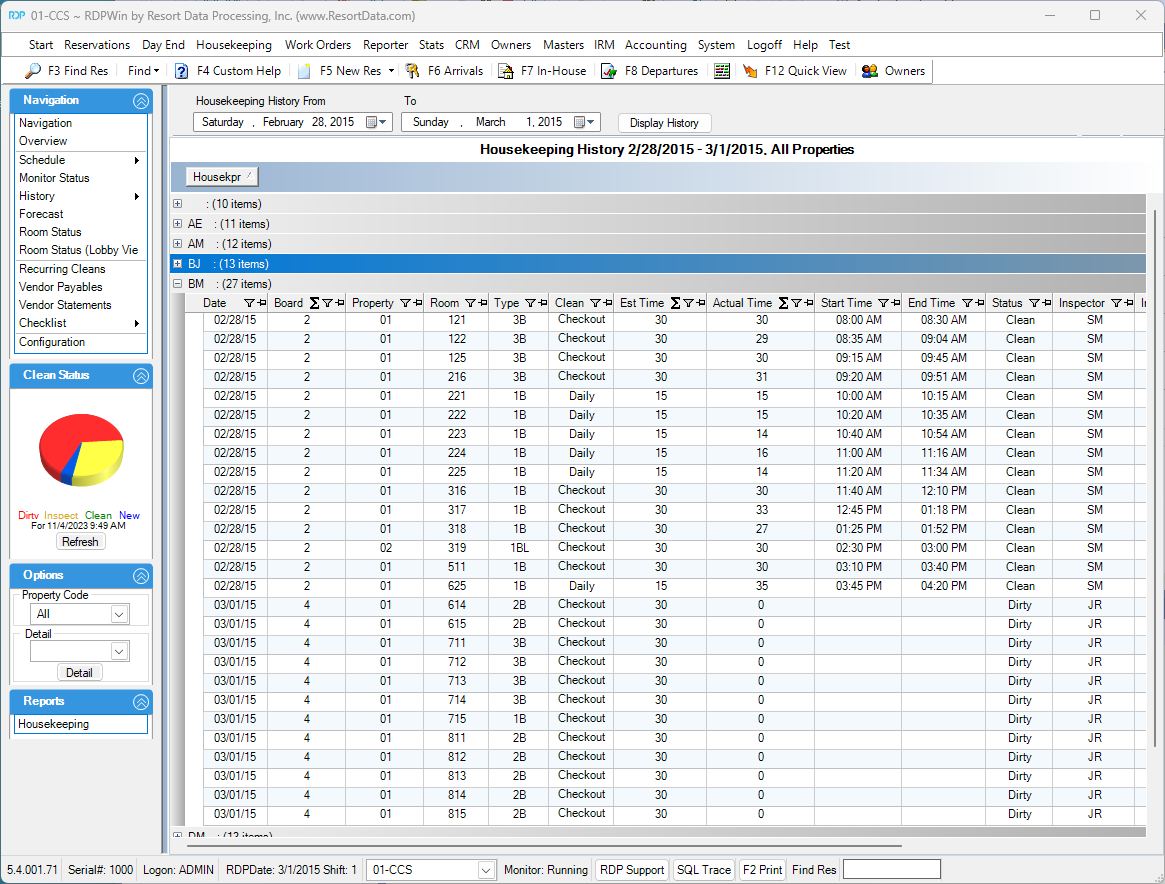
Housekeeping Configuration Miscellaneous
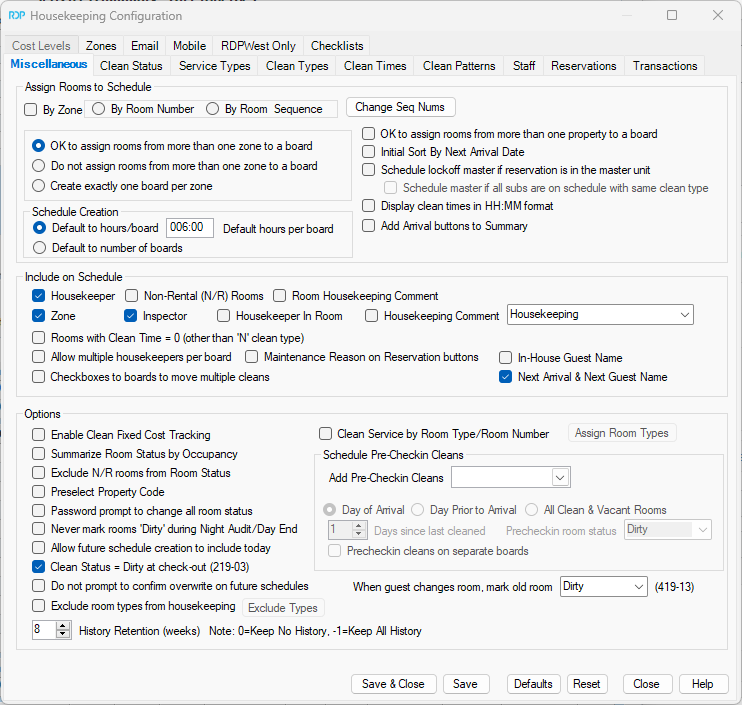
Housekeeping Configuration Clean Types
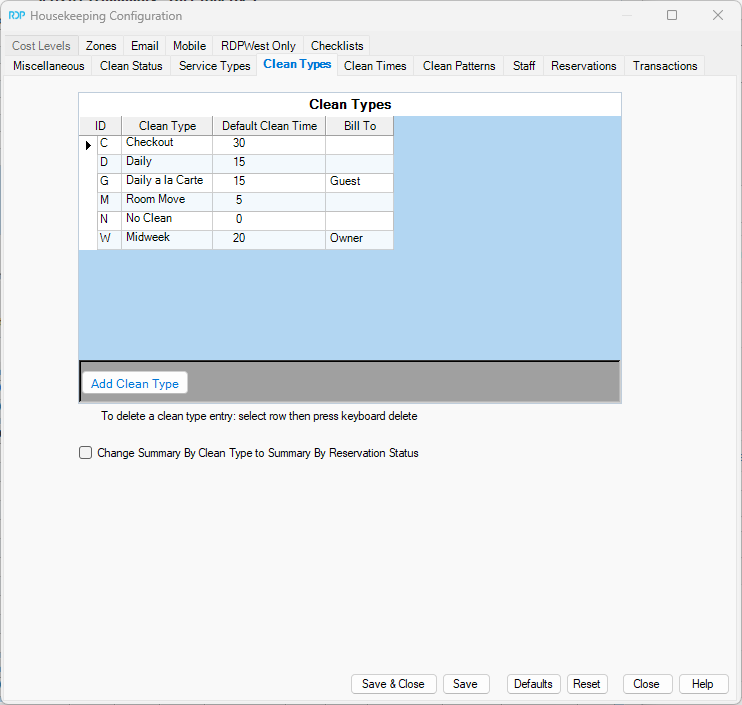
Housekeeping Configuration Clean Times
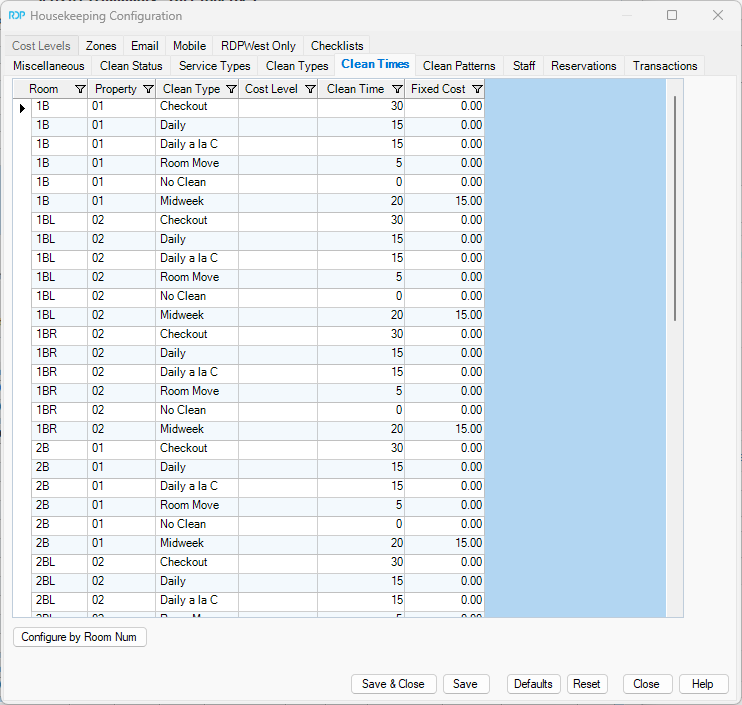
Housekeeping Configuration Clean Patterns
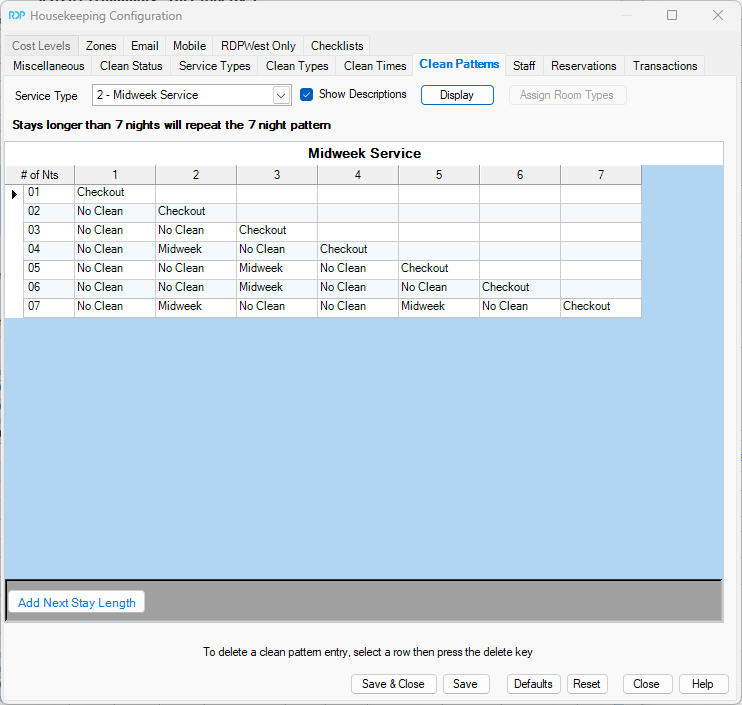
Housekeeping Monitor
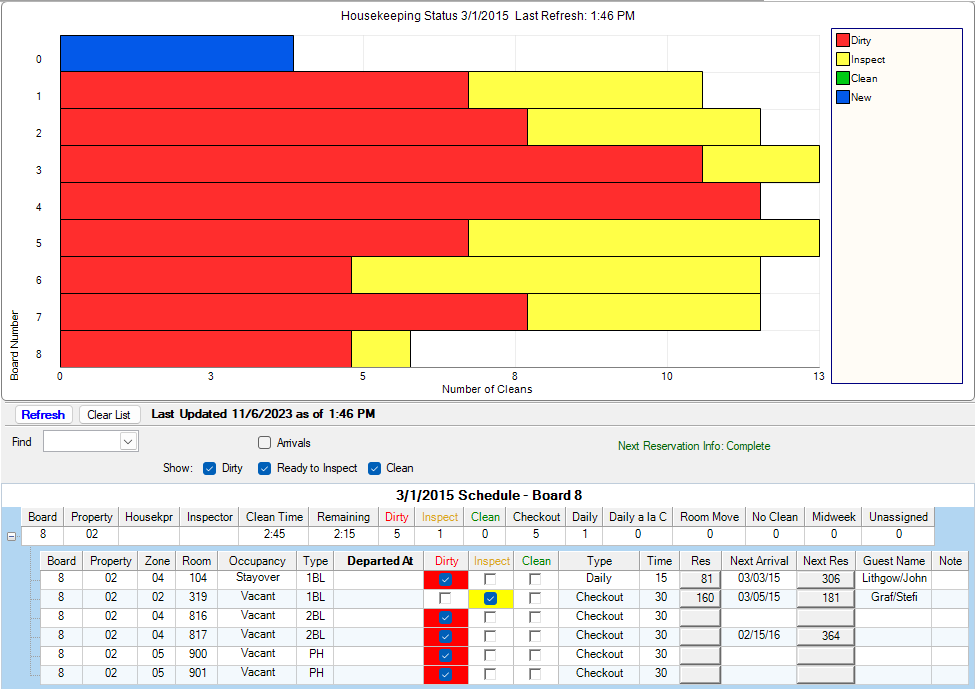
Housekeeping Room Status
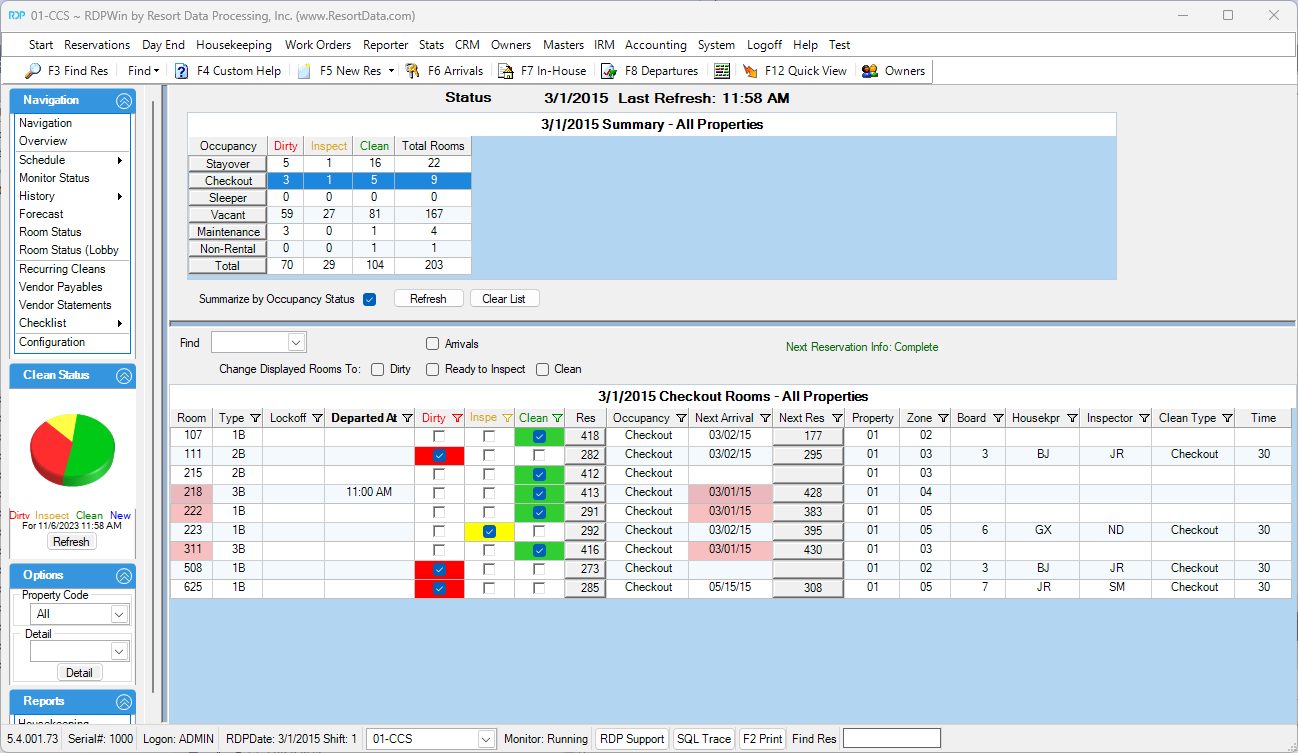
Housekeeping Room Status (Lobby View)
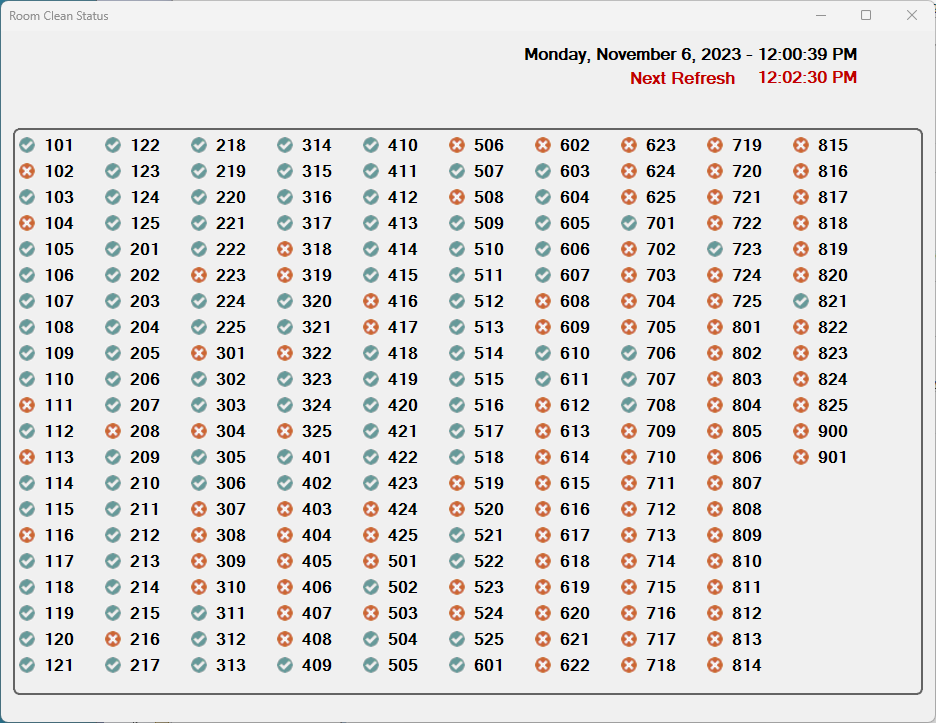
Housekeeping Checklist
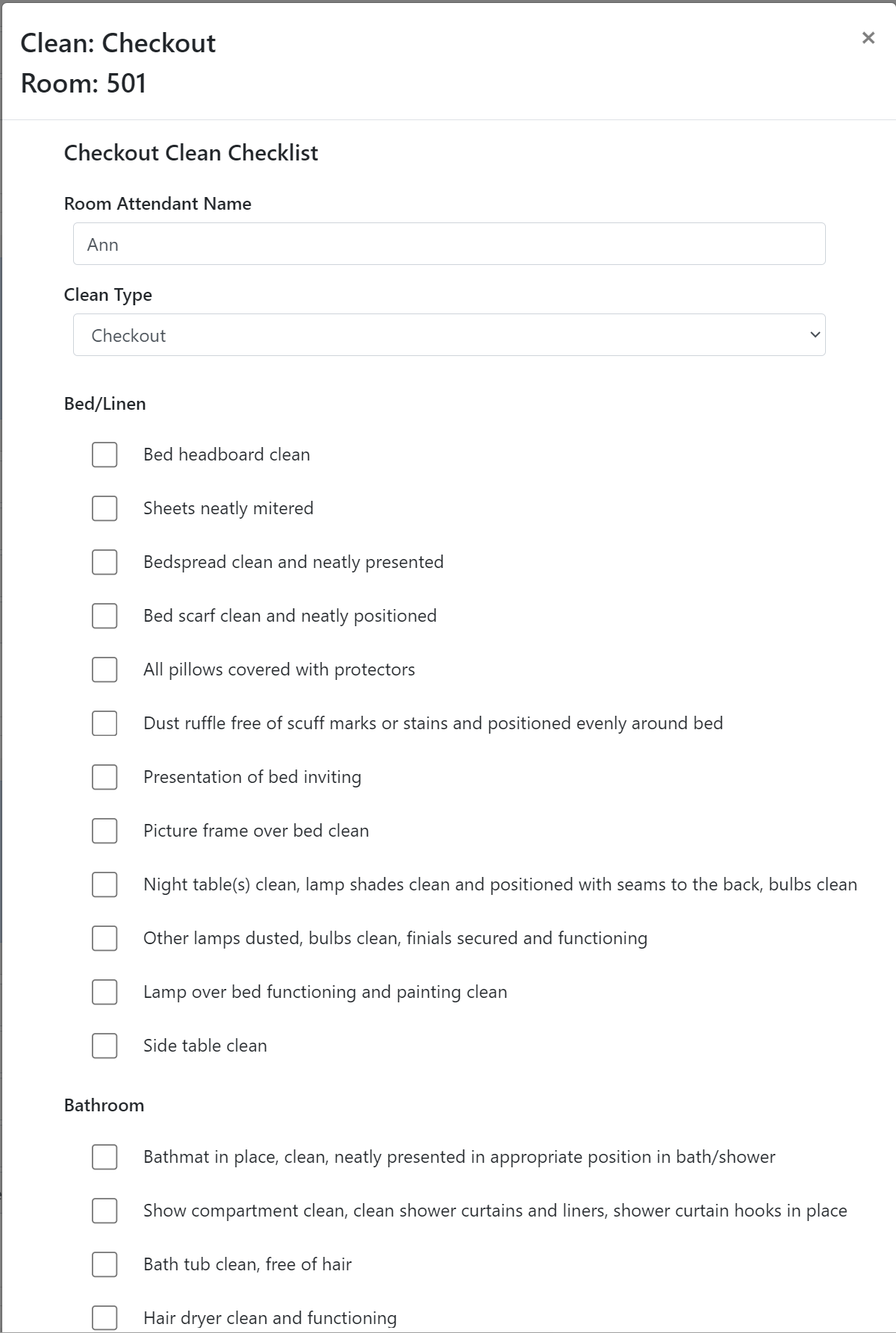
Mobile Work Order Sample
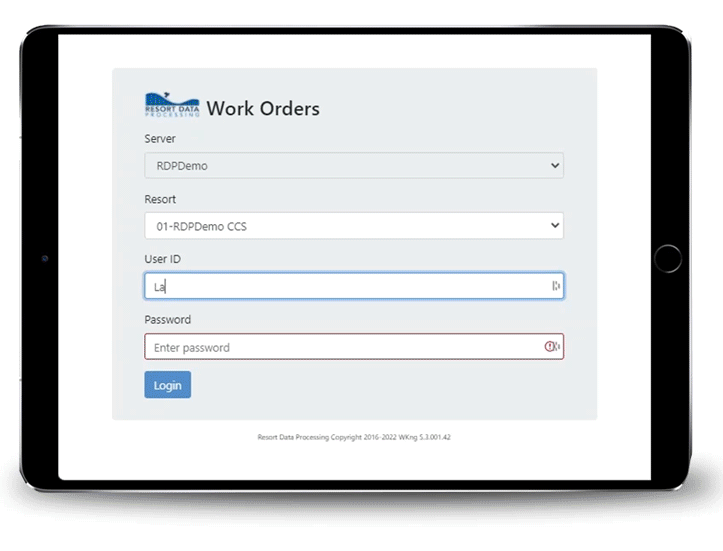
Mobile Work Order On a Phone
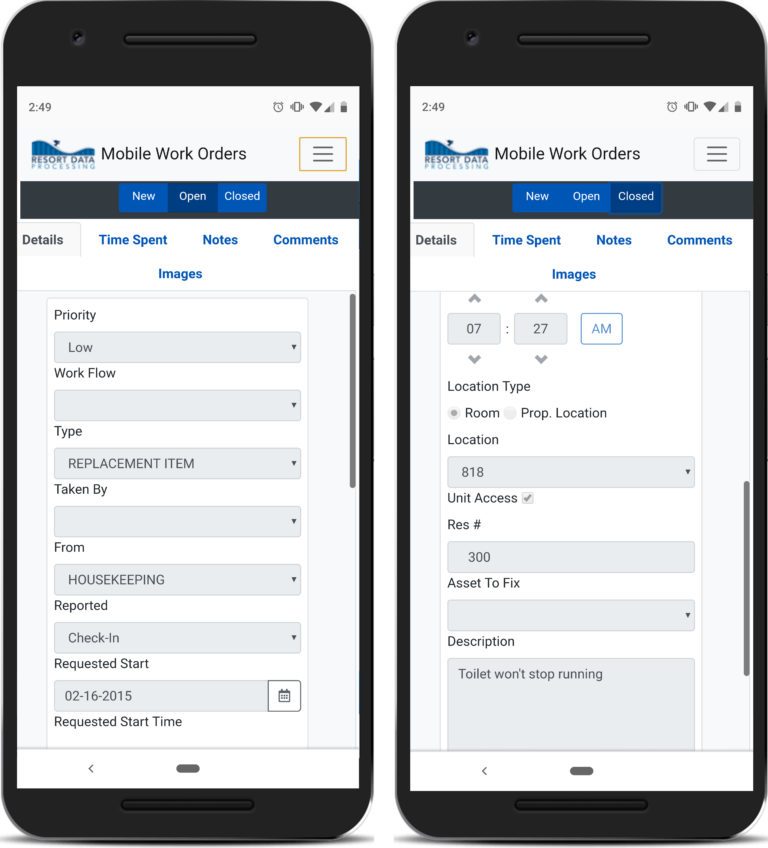
Work Order Monitor
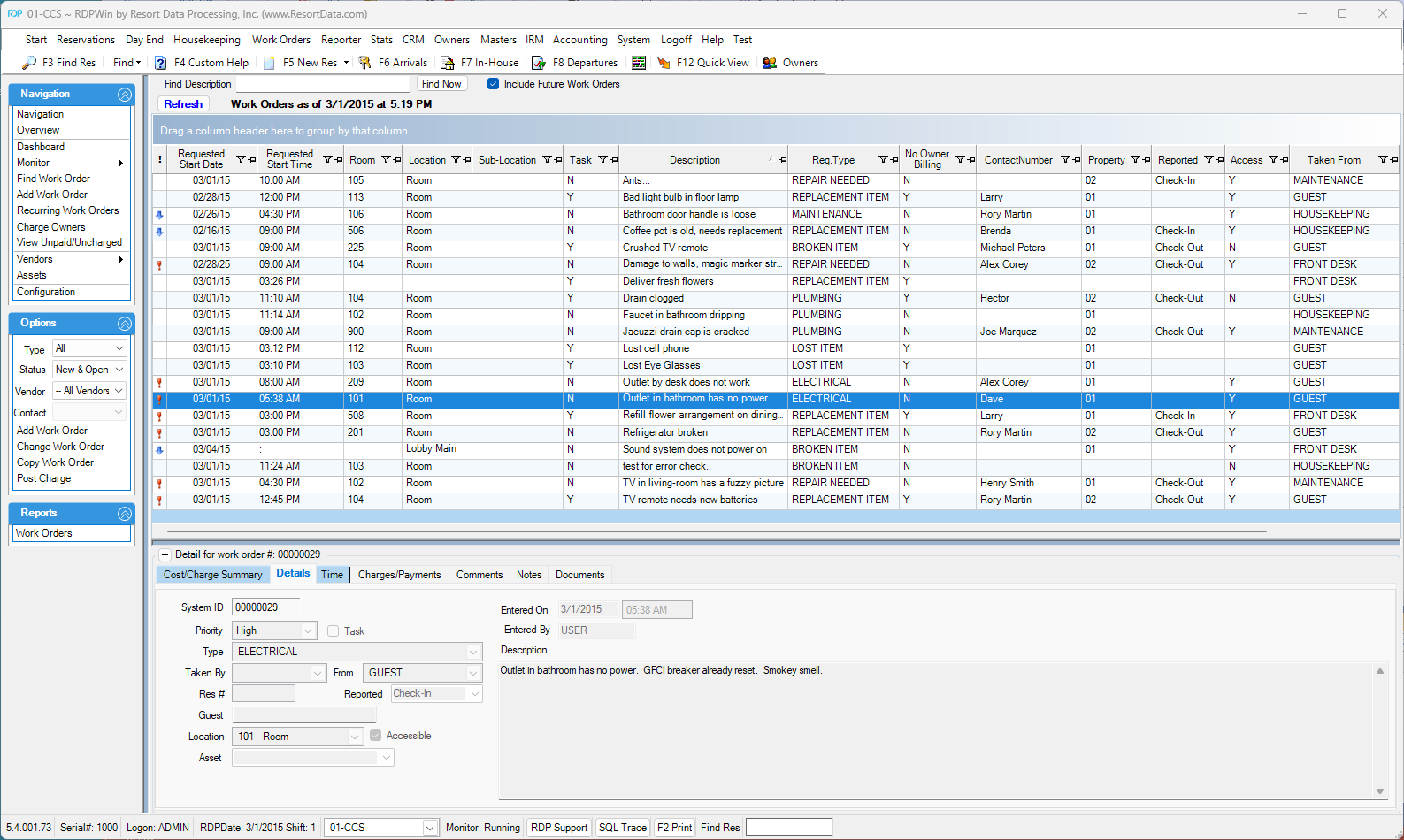
Work Order Entry/Change Screen
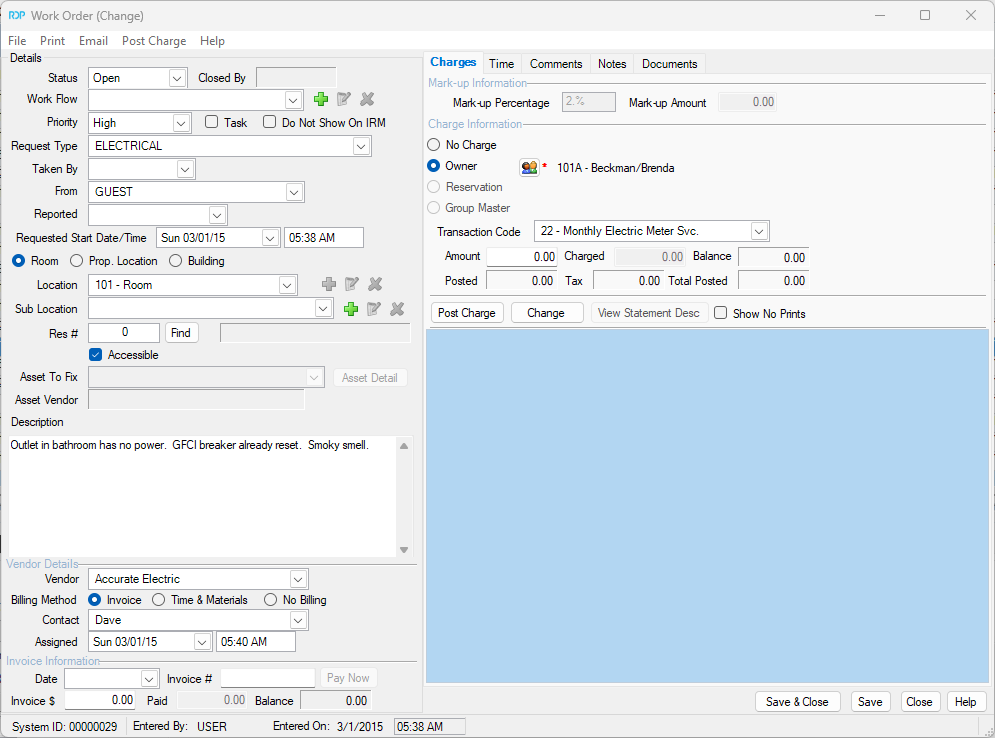
Work Order Asset Screen
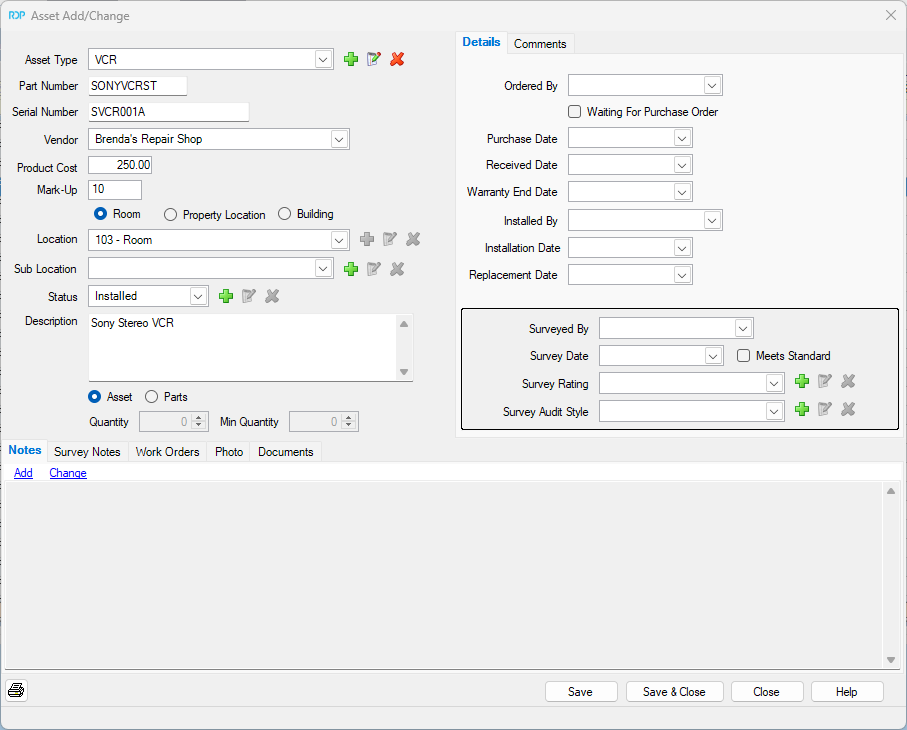
Recurring Work Order Screen

Work Order Dashboard
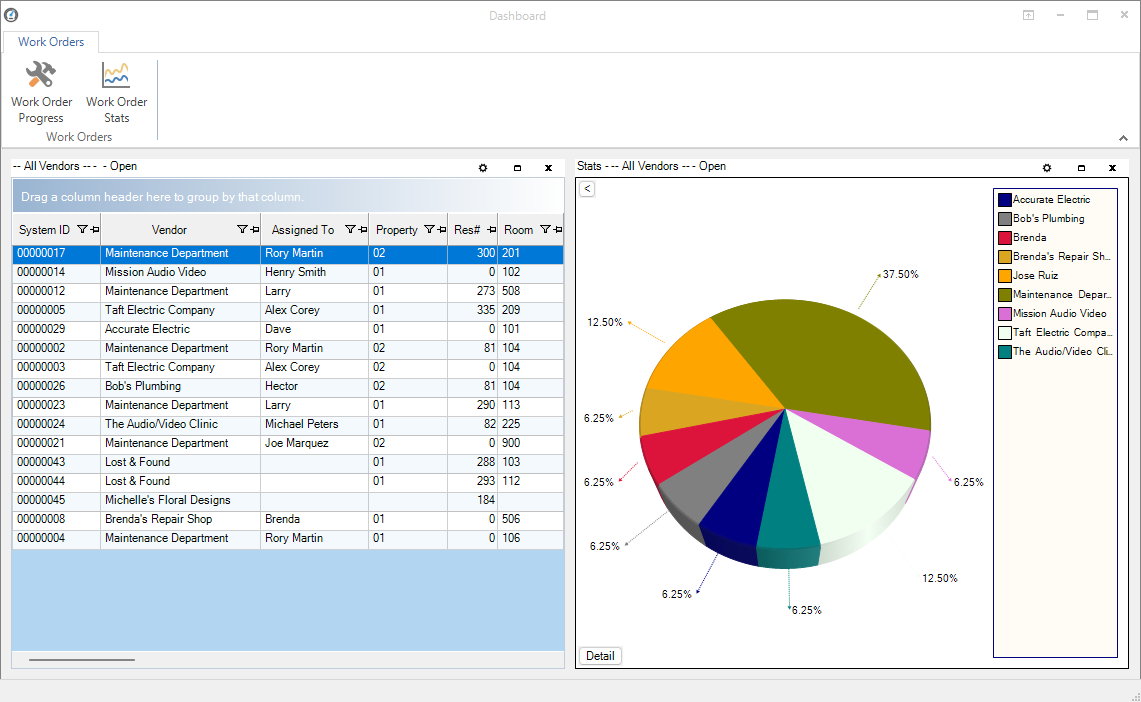
Central Reservation Search