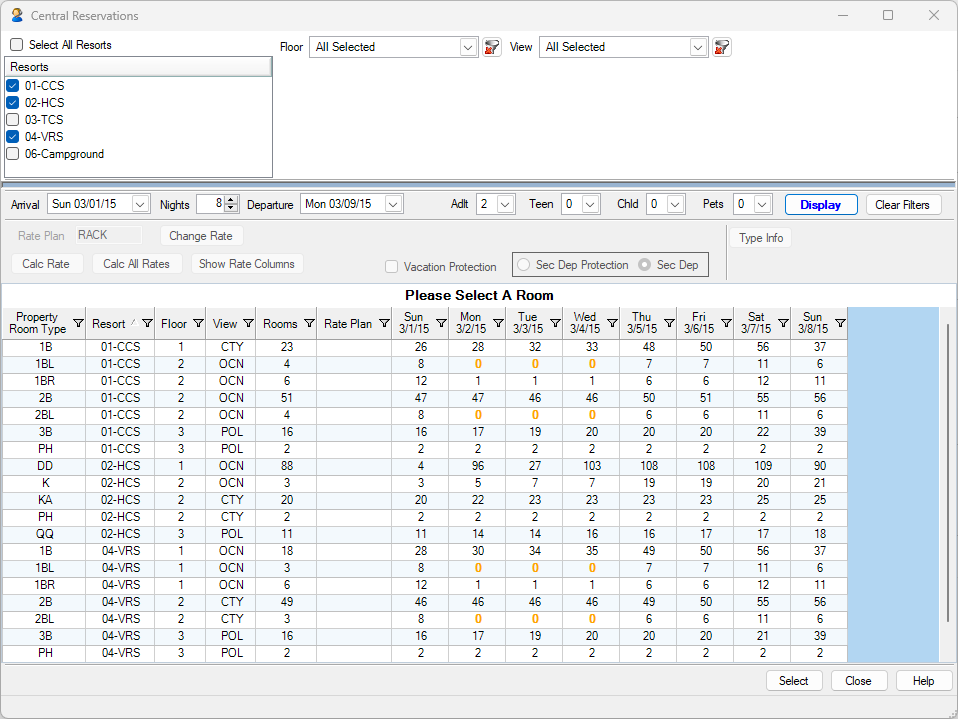Crystal Reports
RDP provides hundreds of standard reports all generated using the Crystal Reports Designer. The Crystal Reports Engine is integrated with RDPWin allowing an easy path to running all reports. Reports are grouped in logical folders and easily displayed, printed or emailed. Crystal Reports Designer allows you to design visually appealing reports with graphics, colors, charts and fonts. This enables you to create professional-looking internal reports and guest correspondence that perfectly aligns with your brand.
With Crystal Reports, you have the flexibility to modify any standard report or create unlimited new ones to fit your specific requirements.
During the installation process, our team will make necessary modifications to some reports and confirmations to ensure a seamless integration. Once the installation is complete, you can continue to utilize Crystal Reports to further customize or create new reports and confirmations.
Rest assured, our support team is here to assist you with any questions or concerns you may have regarding the use of Crystal Reports.
RDP provides over hundreds of standard reports. These reports can be used as is and also serve as a template for creating custom reports. RDP is continuously adding new standard reports. All new standard reports are provided to customers on a current support contract.
There is a main screen with access to all Crystal reports. Also, each major section of RDPWin (Reservations, Owners, Stats, etc.) will have quick access to their specific reports.
Navigation: Navigation allows switching from the Reports listing to sending mass emails to guests or other masters. The Security option allows only certain users to have access on a report by report basis.
Email: Confirmations and other reports can be sent via email. Send mass emails to past guests, travel agents, groups and owners. See RDP Email for details.
Security: Each report can be assigned security. For example, a front desk clerk may be able to view the arrival report but not the daily revenue totals. If a given user does not have proper security access to a report folder, the folder does not appear as an option.
Report Folders: Reports are separated into categories by folder name, such as Front Desk, Night Audit, etc. As you create new reports, the can be added to an existing folder or a new folder.
Report Names: Names of all reports in a folder can be reviewed. In the example below, the category is Owner. If the user does not have the proper security setting for a given report, it does not appear in the list.
Report Description: A short description of the highlighted report appears below the reports listing.
RDP offers hundreds of standard Crystal Reports that can be easily viewed and printed without additional training. With Crystal Reports Designer, customers can make simple modifications to reports or create entirely new ones.
For those unfamiliar with the software, RDP provides training courses throughout the year. Gain the ability to make complex report changes and develop customized reports to meet your specific requirements. Contact RDP Sales for more information on training schedules and start leveraging the power of Crystal Reports with RDP.
Tape Chart Sample
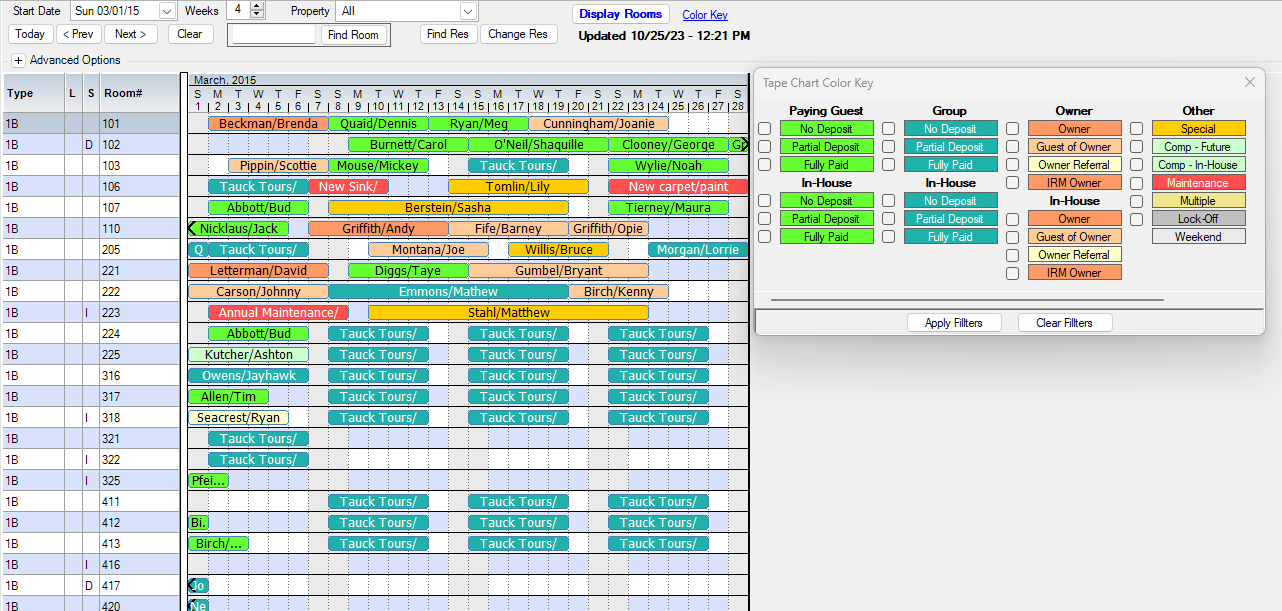
Yield Management
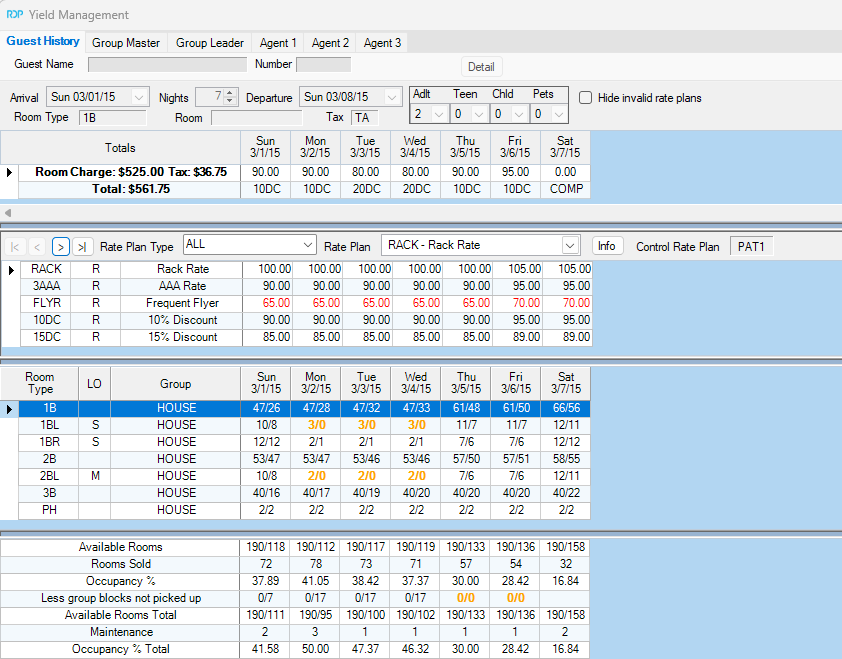
Sample HTML Confirmation
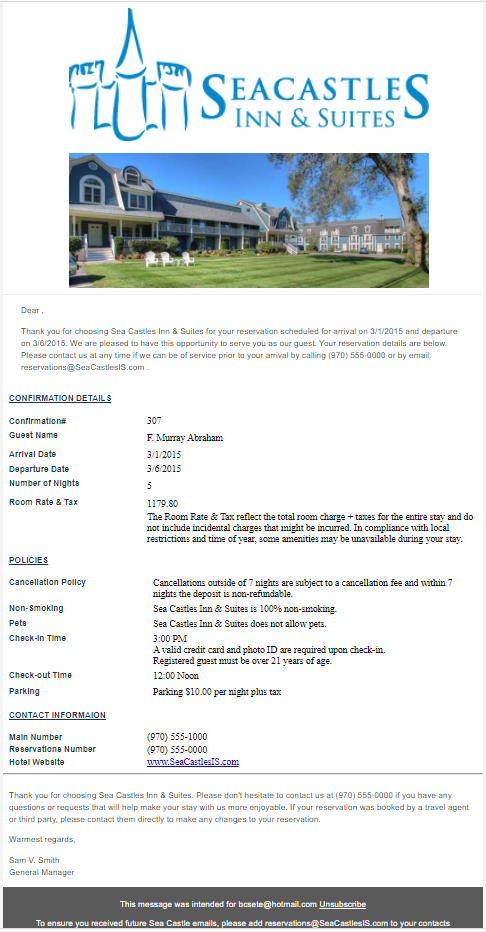
Group Res Change
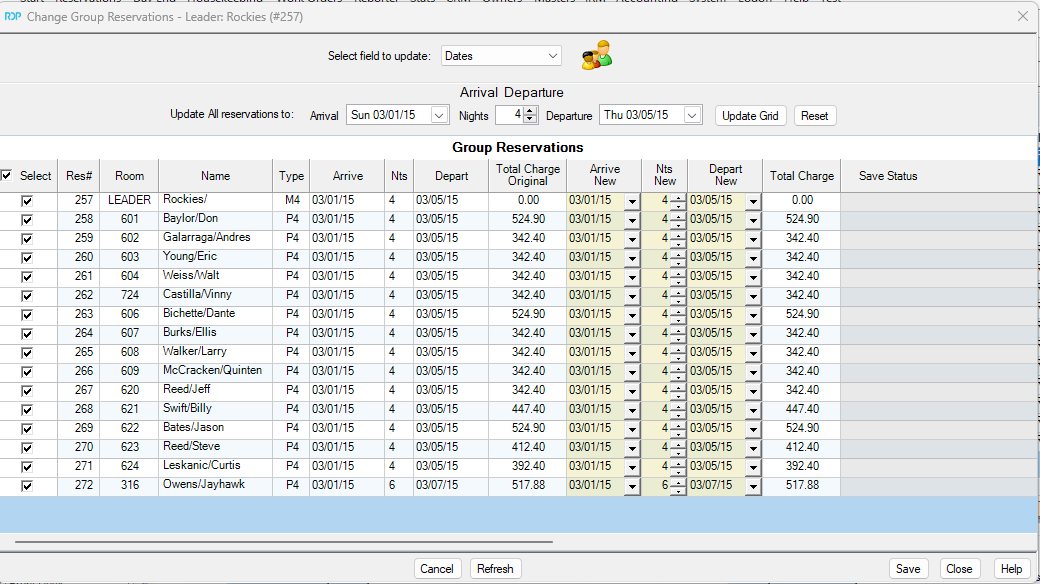
Group Block
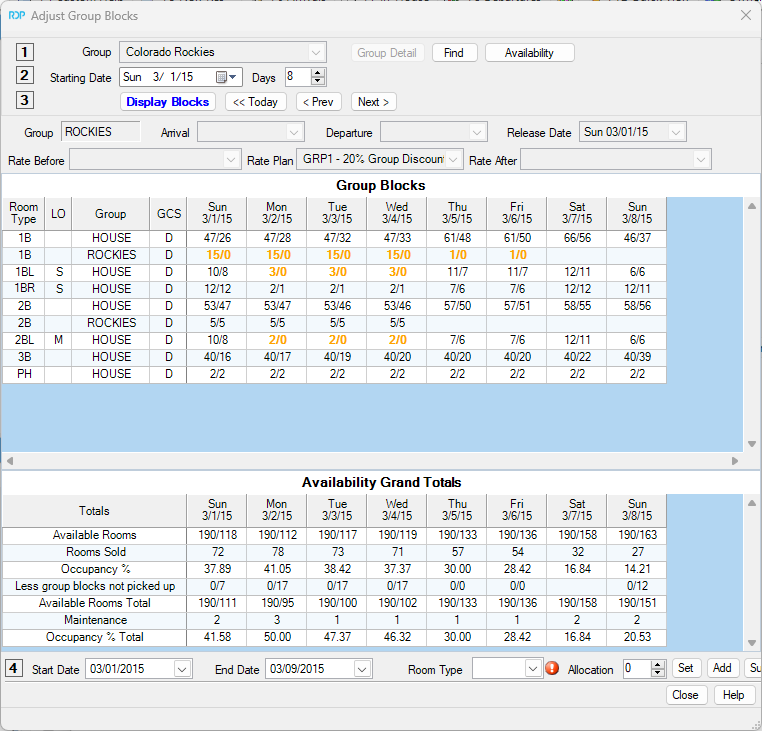
Housekeeping Boards
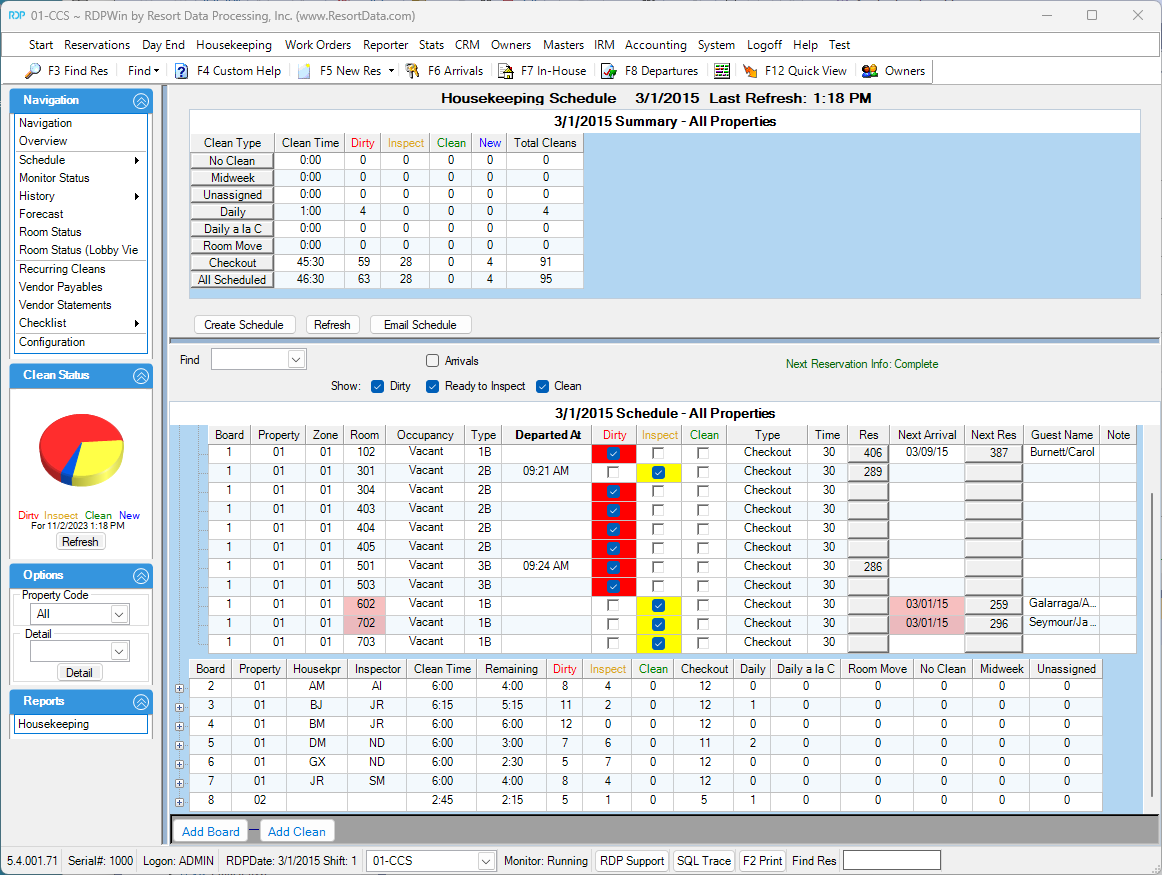
Housekeeping Future Boards
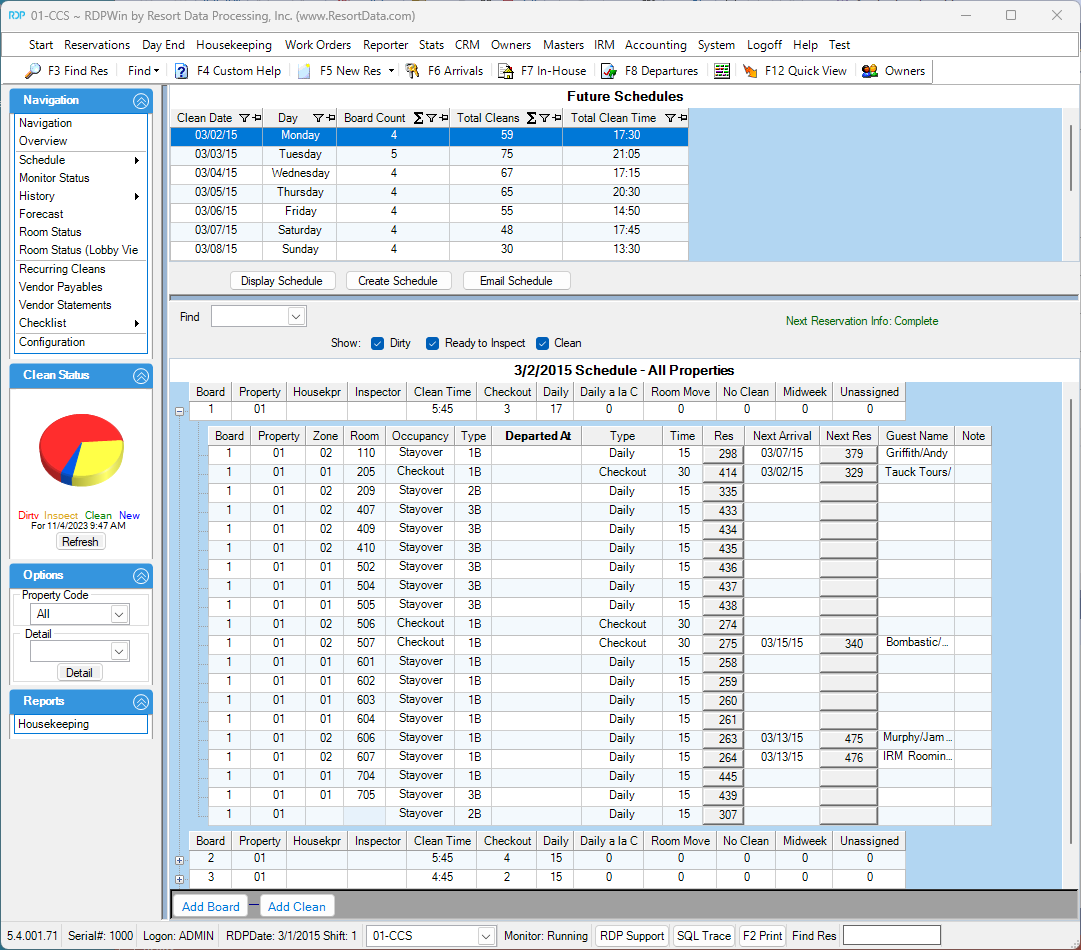
Housekeeping History Boards
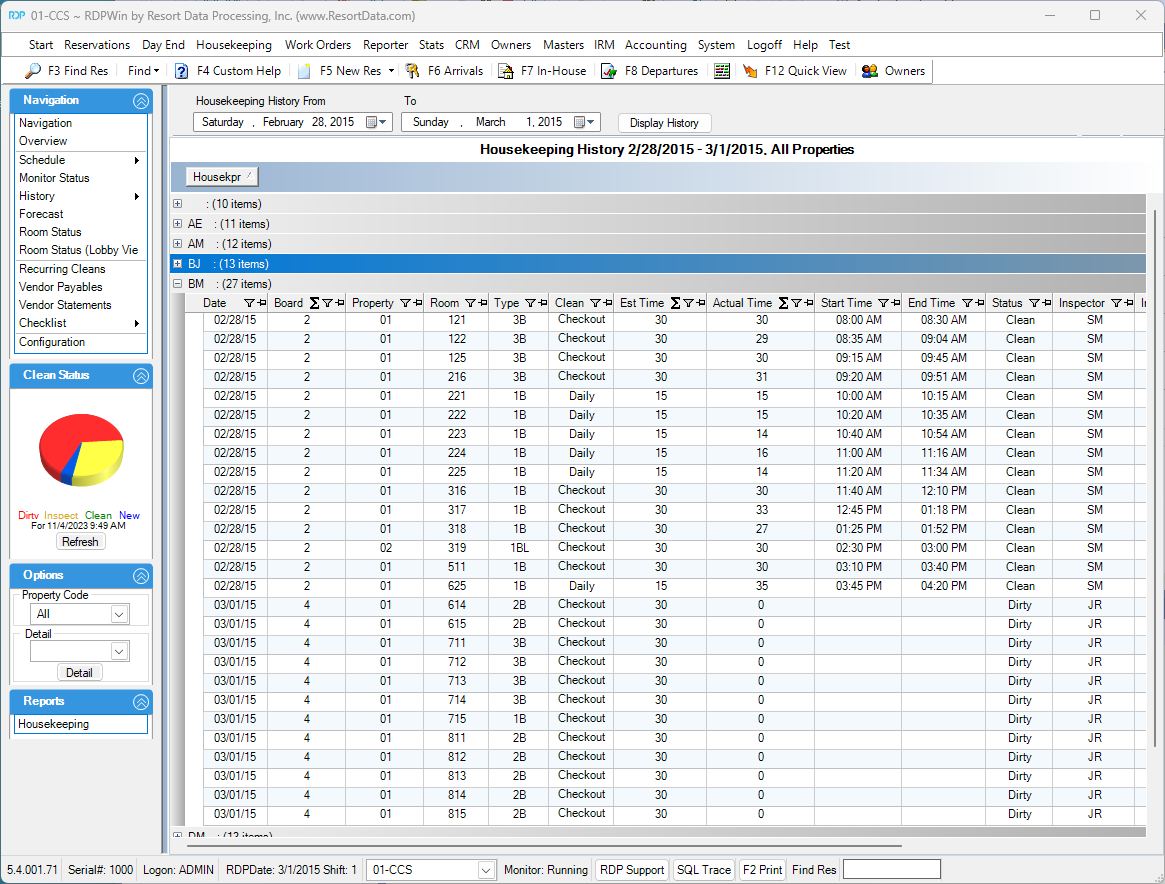
Housekeeping Configuration Miscellaneous
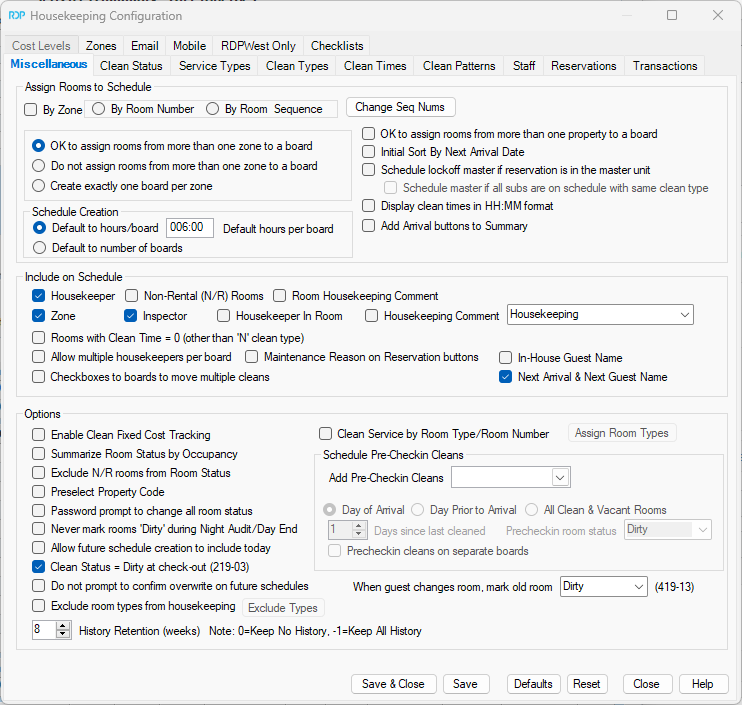
Housekeeping Configuration Clean Types
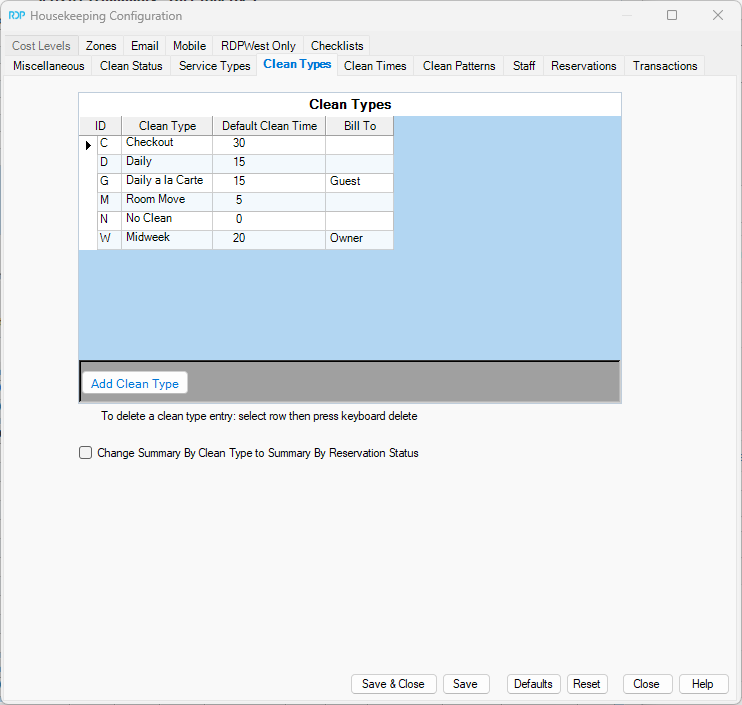
Housekeeping Configuration Clean Times
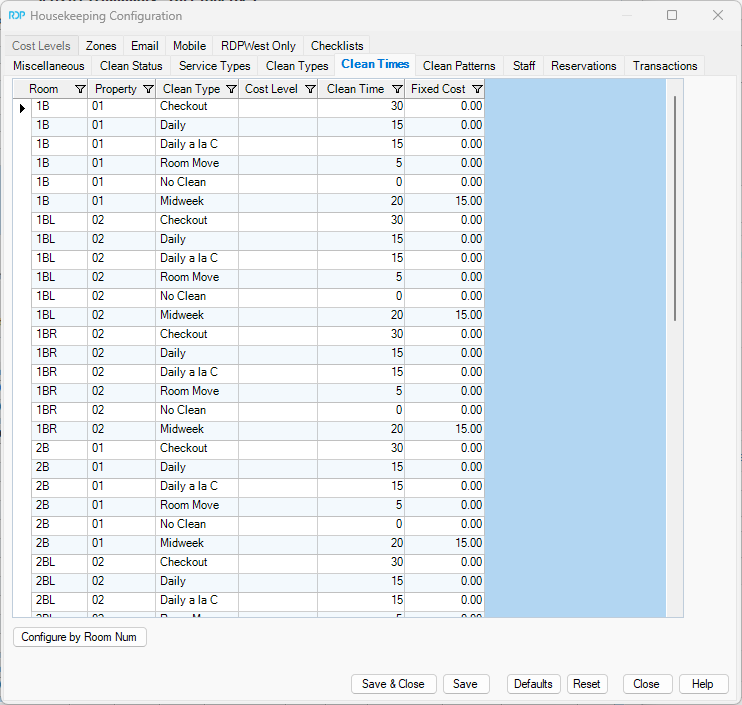
Housekeeping Configuration Clean Patterns
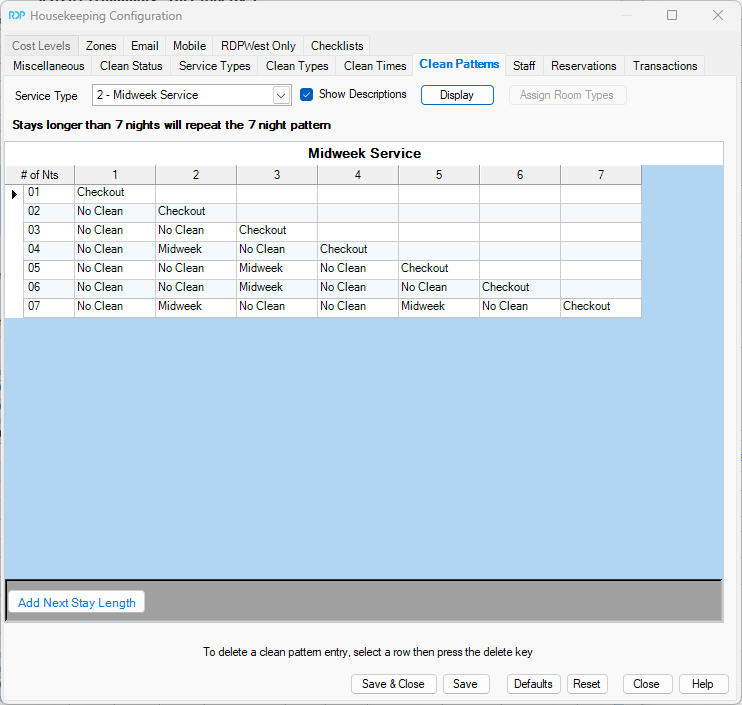
Housekeeping Monitor
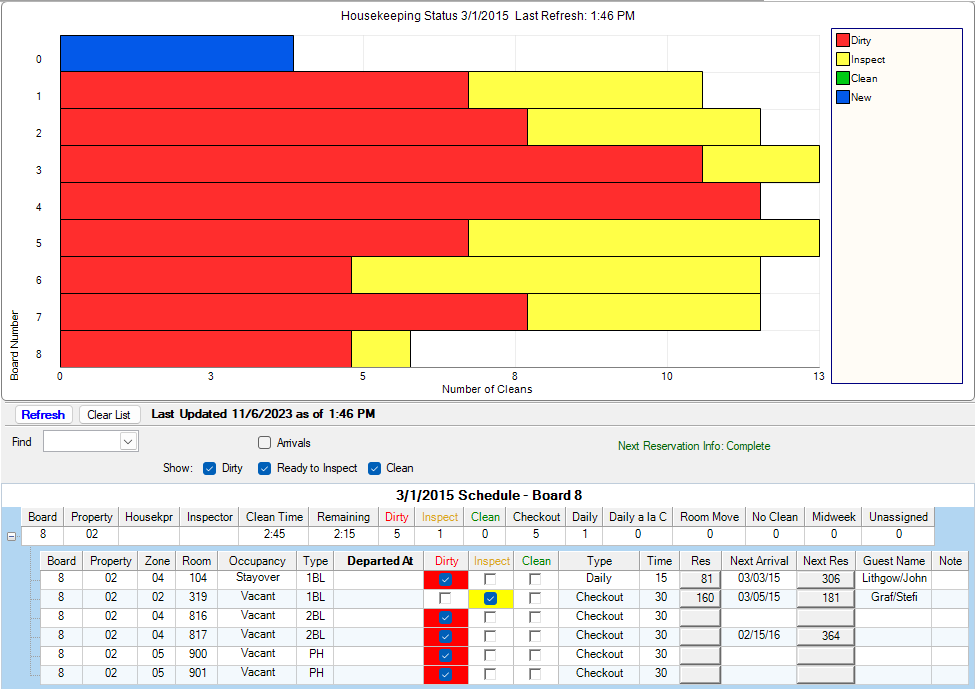
Housekeeping Room Status
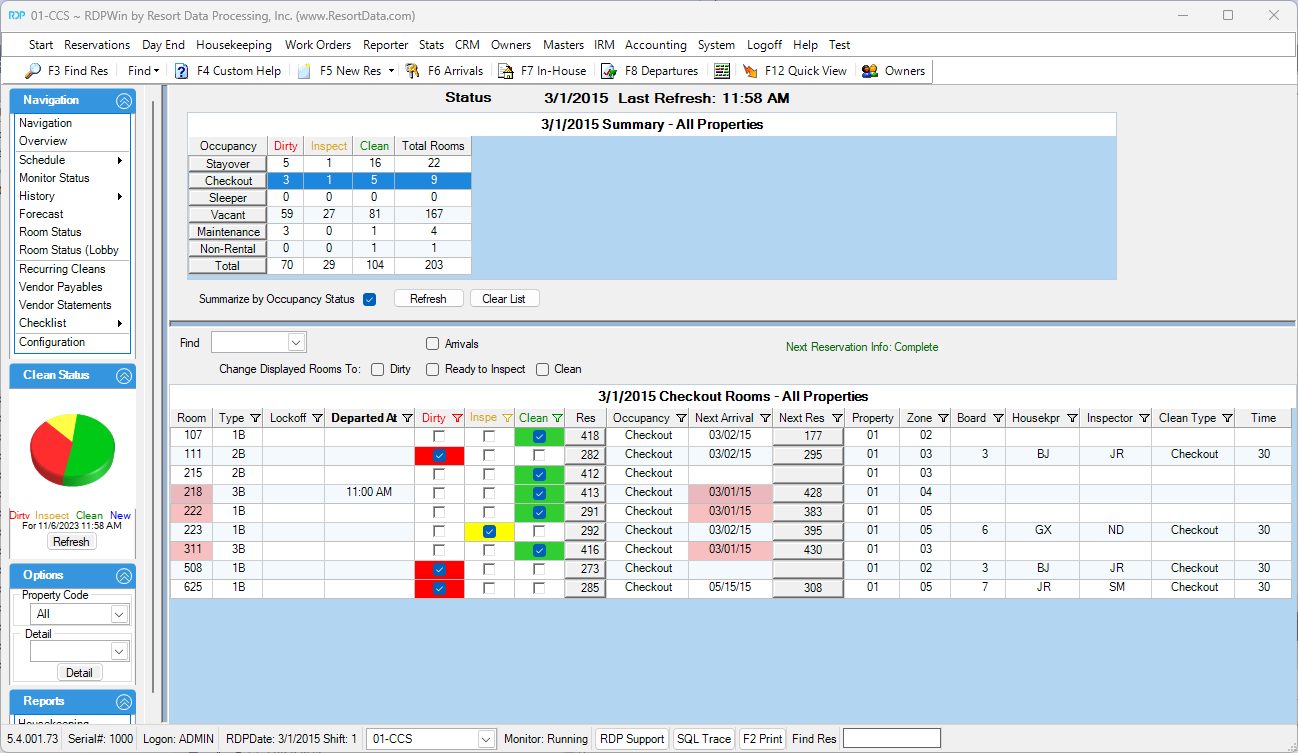
Housekeeping Room Status (Lobby View)
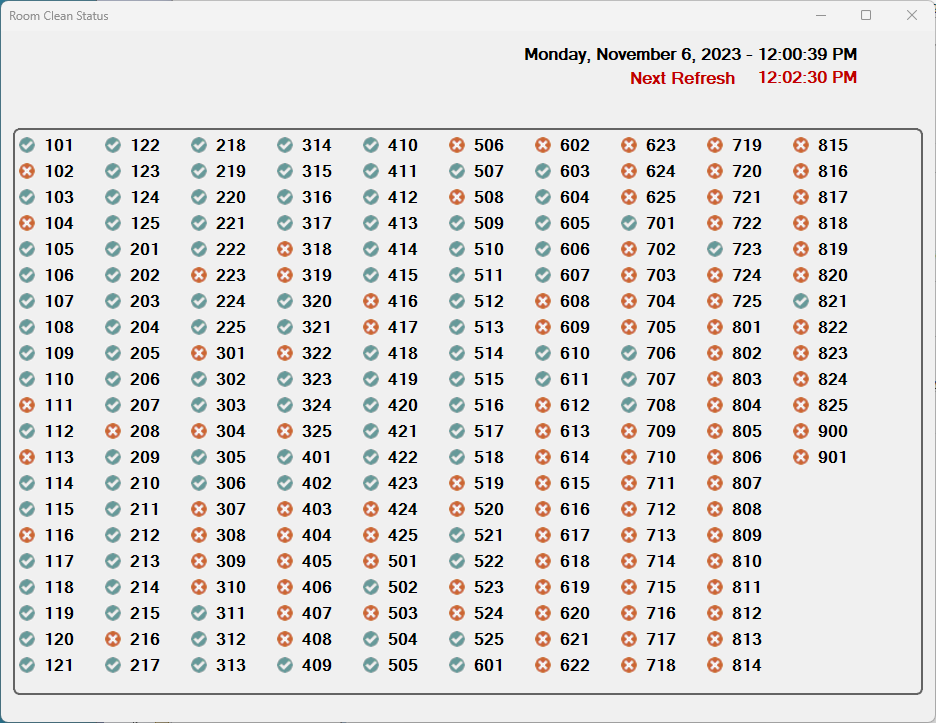
Housekeeping Checklist
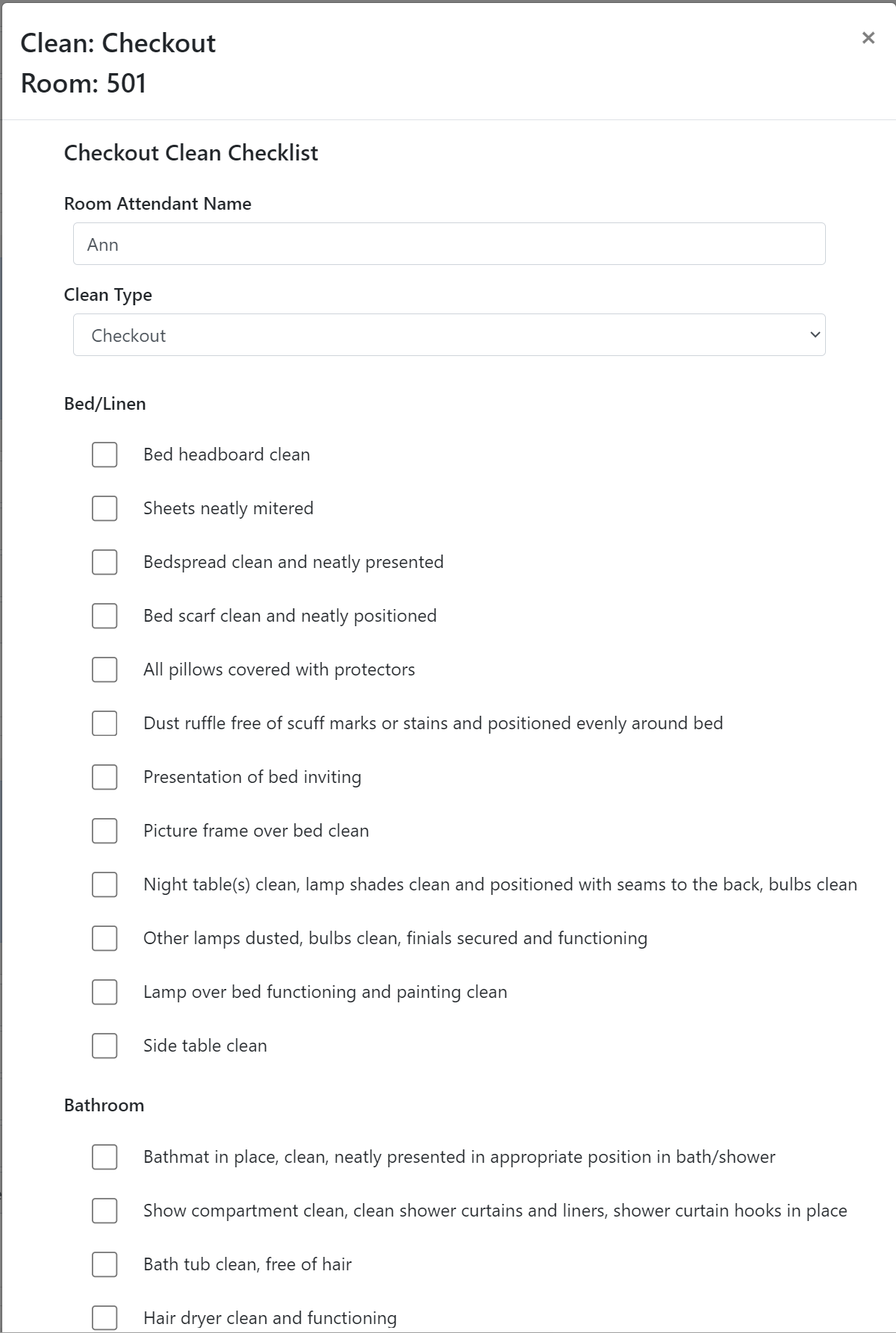
Mobile Work Order Sample
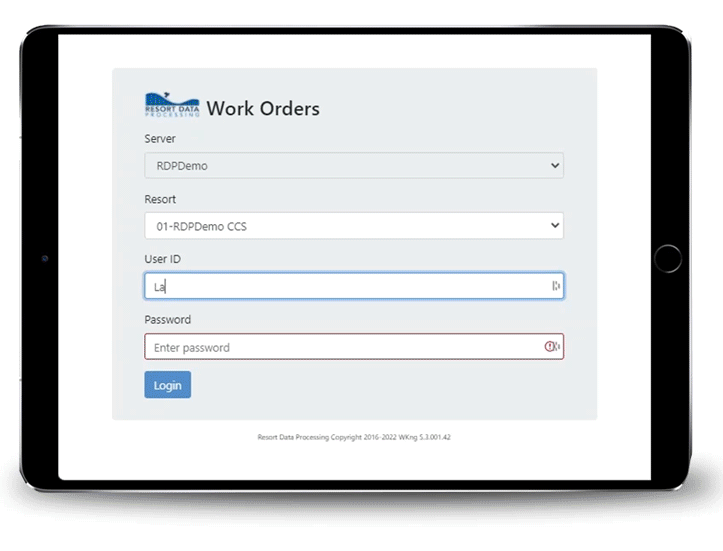
Mobile Work Order On a Phone
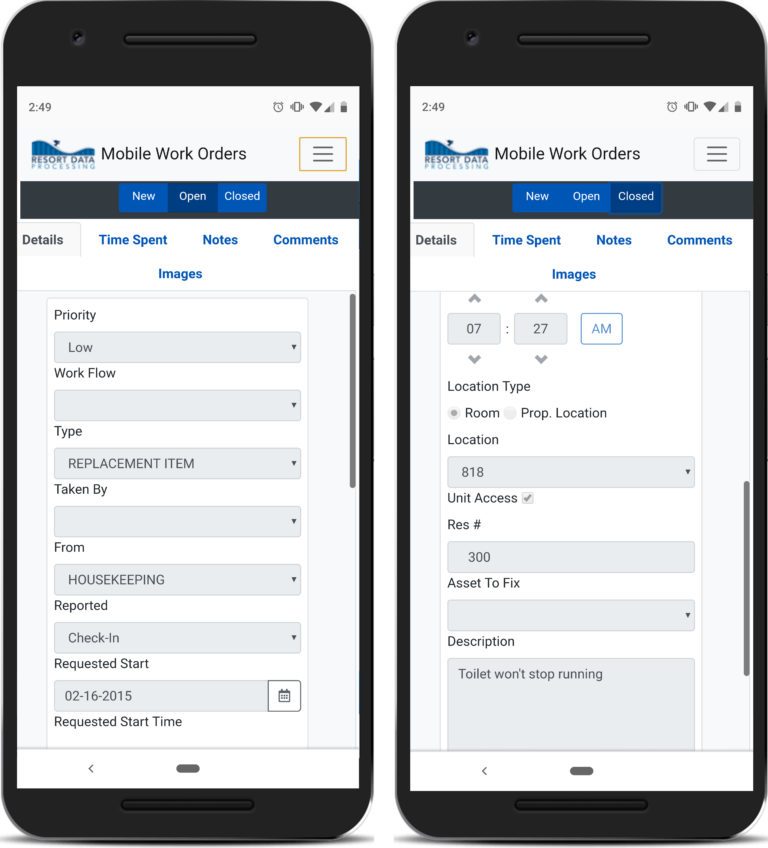
Work Order Monitor
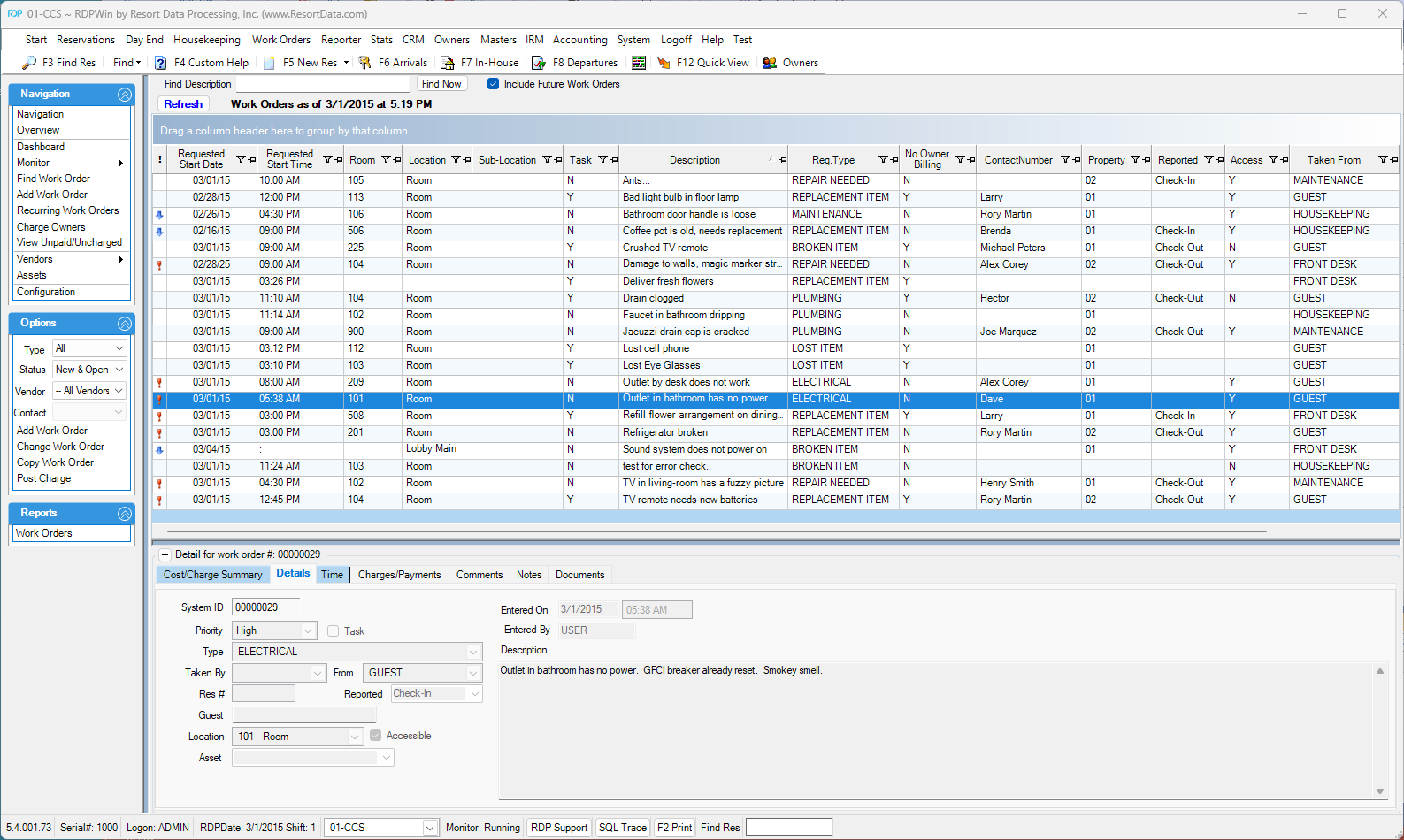
Work Order Entry/Change Screen
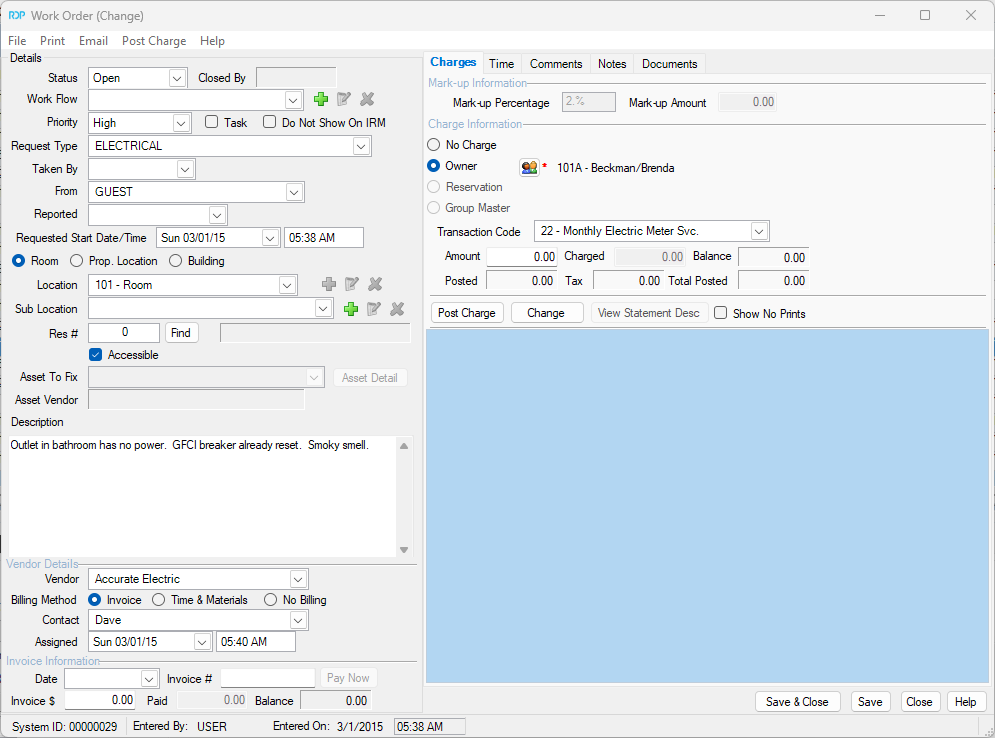
Work Order Asset Screen
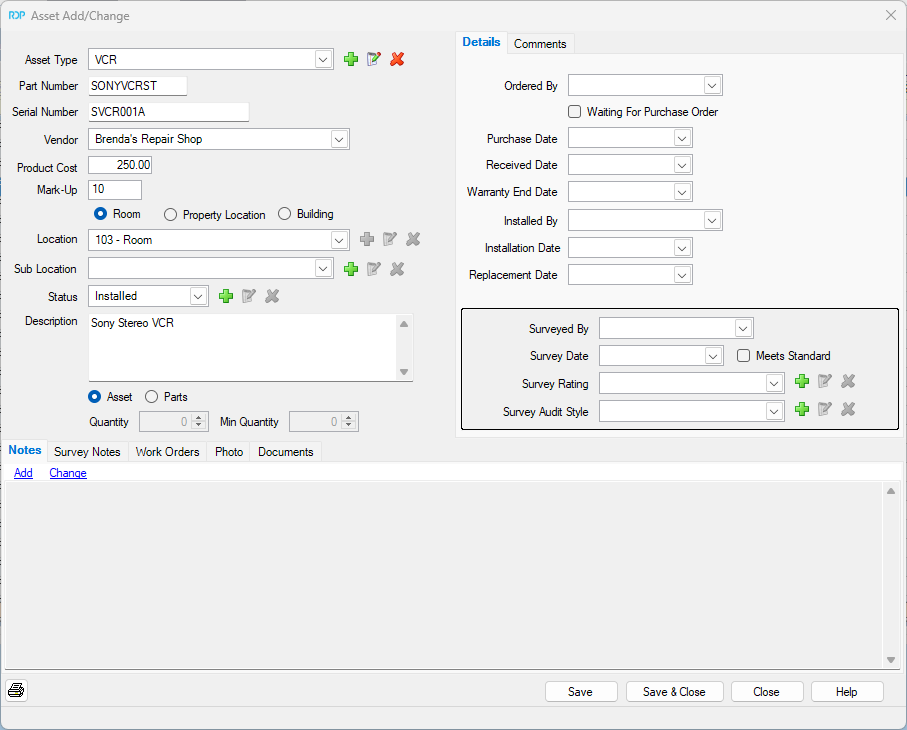
Recurring Work Order Screen

Work Order Dashboard
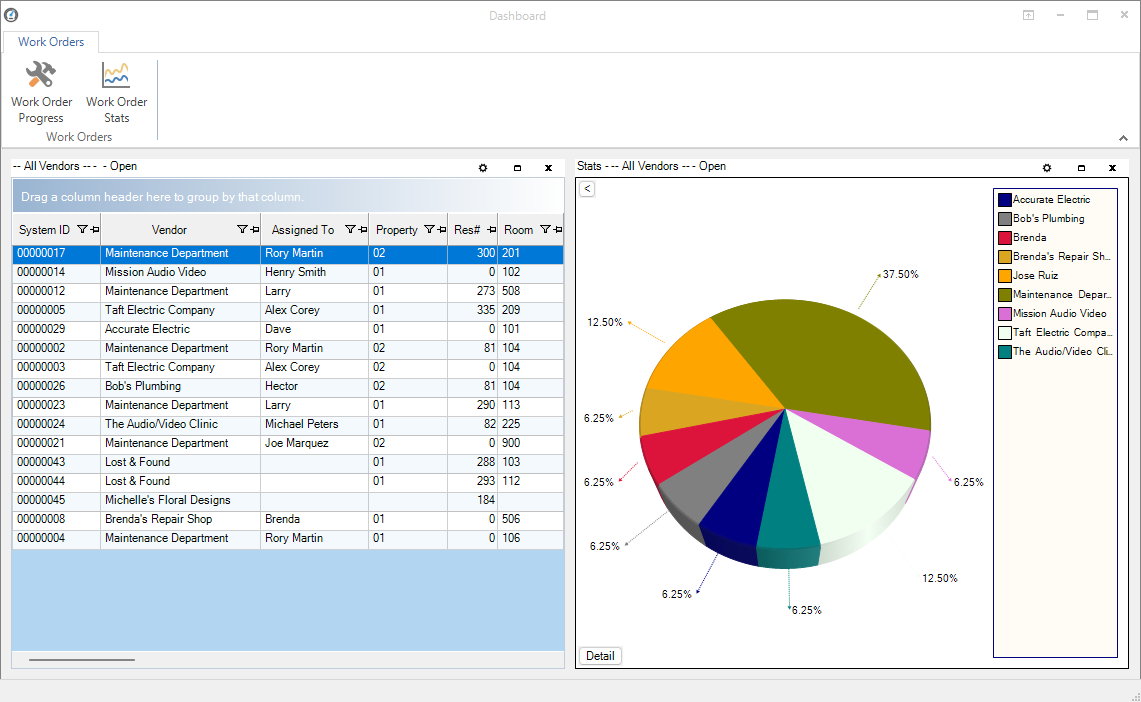
Central Reservation Search