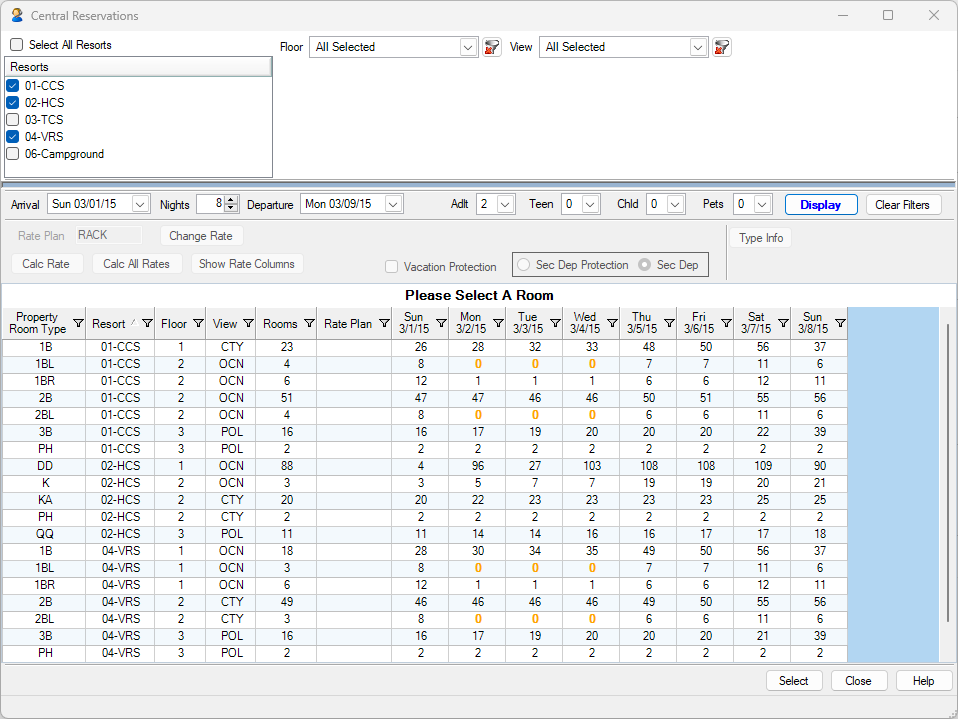CONNECT WITH US
Sales: (877) 779-3717
Support: (970) 845-7108
Physical Address:
34215 Highway 6, Suite 204
Edwards, CO 81632
Mailing Address:
P.O. Box 358 Salida, CO 81201
Think of the dashboard as starting with a blank screen and you decide what information to display. Each user, or group of users (front desk), can have a different dashboard. Rather than have to select options from a menu, all the data you want is on one screen after login.
Say goodbye to navigating through multiple screens and menus. Our advanced dashboard is designed to streamline your user experience by consolidating all essential information and functionalities onto a single screen. With this powerful tool at your fingertips, you can access everything you need without the hassle of switching between screens.
Enjoy the convenience of having a centralized hub where you can effortlessly view and manage various aspects of your operations. From reservations to reports, guest profiles to financial data, the dashboard provides a comprehensive overview of your system, empowering you to make informed decisions and take swift actions.
Dashboards contain a group of RDPWin controls. The controls are configurable on a per user basis, so each user can have their own set of controls and the system remembers the configuration per that user. There are currently two dashboards: Front Desk & Reservations and Work Orders. Both dashboards can be active at the same time.
The reservation dashboard is an option under Reservations off the main RDPWin menu and can also be displayed using the Alt-F6 key strokes. Work Order Dashboard is an option on the Work Order menu off the main menu.
Dashboards are independent windows, so the dashboard can be displayed while using any function in RDPWin. This works best for workstations with two monitors. The dashboard icon is displayed in the task bar to display and existing dashboard.
Most controls in the dashboards have an automatic refresh, which is configurable per control. RDP will be continually adding new controls for the dashboards.
When the dashboard is first displayed, there are no controls. Select a control from the ribbon. As controls are selected, they are placed in panes and sized accordingly. To delete, click the X on the control header. To enlarge click the box on the control header. To change the order, click and drag the control header.
The Ribbon may have multiple tabs. All controls from any tab can be mixed and matched. To minimize the ribbon, click the ^ in the lower right corner of the ribbon. To maximize the ribbon again, click on the tab title (i.e. Front Desk and Reservations). This will display the ribbon in a temporary fashion. To make the ribbon permanent, click the pin in the lower right corner of the ribbon.
Many of the controls are the same as in other options of RDPWin, so the functionality will be familiar. For example, from the Arrival list, if a reservation is double clicked, the check-in screen can be displayed if configured to do so.
The Overview chart shows Arrivals, In House and Departures and has a refresh rate that is configurable. The chart can also be displayed as a bar chart, pie chart (3D or not) and doughnut (3D or not).
These controls have no configuration option at this time. Refresh is done manually with the refresh button or when a reservation is changed by double clicking and altering a reservation. It is recommended that the arrivals be configured to display the check-in screen when a reservation is double clicked and the departure list be configured to display the check-out screen.
These controls have no configuration currently. The House Status can display a lot of information. It is often useful to maximize this pane when using this control.
Rooms Left to Sell has a refresh configuration which is recommended to be as high has possible. The Display button can always be used to refresh the listing. The configuration also allows a starting date (Today Plus ? Days) and the number of nights for the reservation. The starting room type can also be configured and changed on the control.
The work order dashboard currently has two controls. The pie chart has drill down capability, so if the slice for Open work orders is clicked, a list of vendors will appear and the pie chart will reflect the vendors and how many work orders they have open.
If a vendor slice is clicked, a list of workers assigned is now displayed. If a worker slice is clicked, a list of work orders is displayed. If a work order is double clicked, the work order change screen is displayed.
Dashboards are in an early phase. There are plans to bring even more functionality down the road. Here are a few of the new features in progress.
Tape Chart Sample
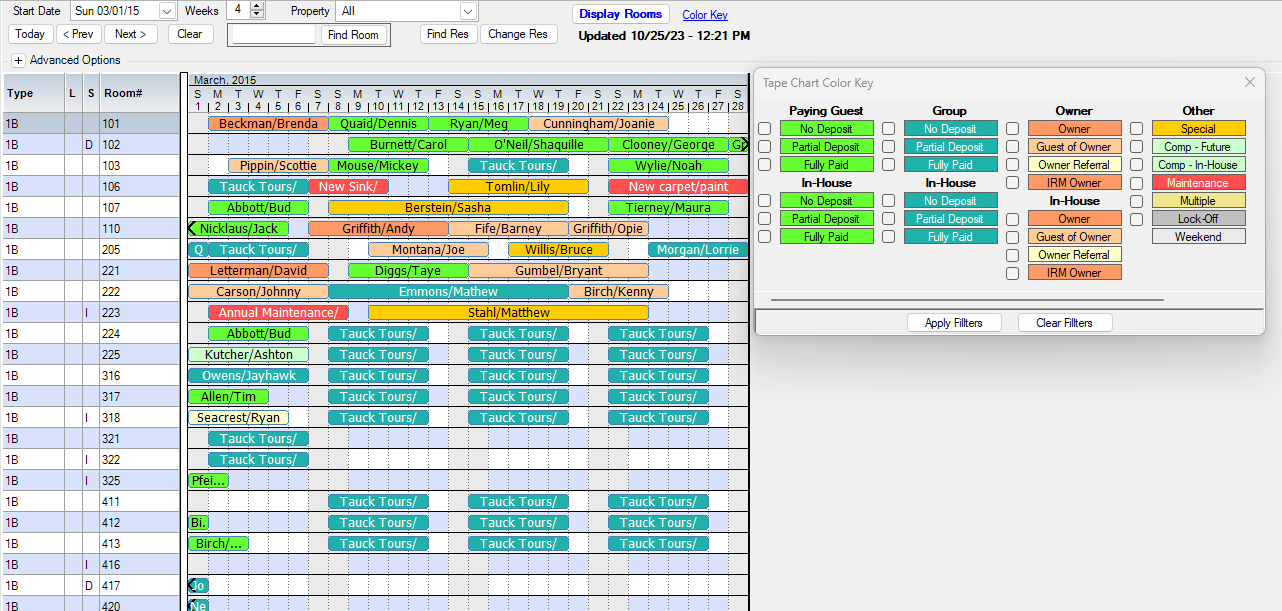
Yield Management
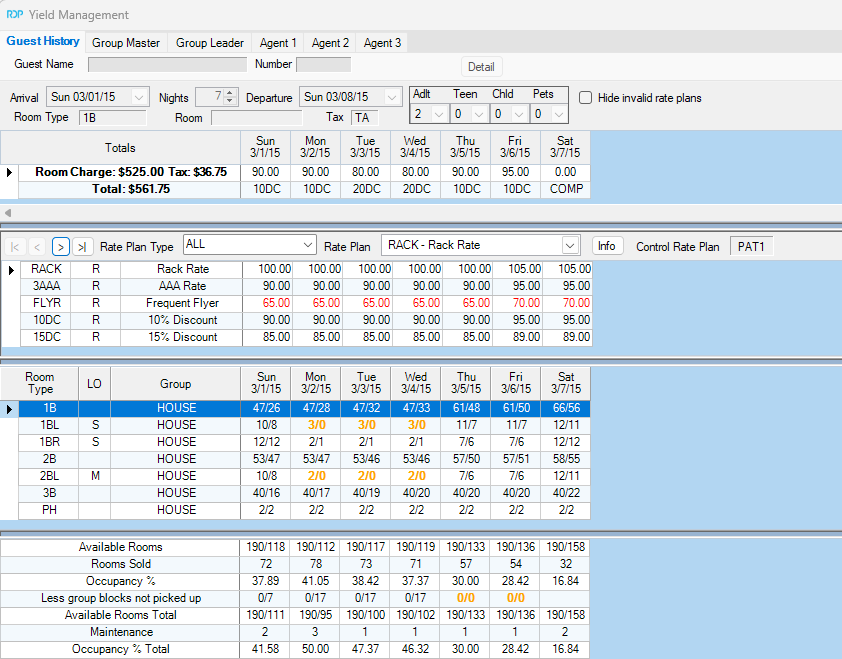
Sample HTML Confirmation
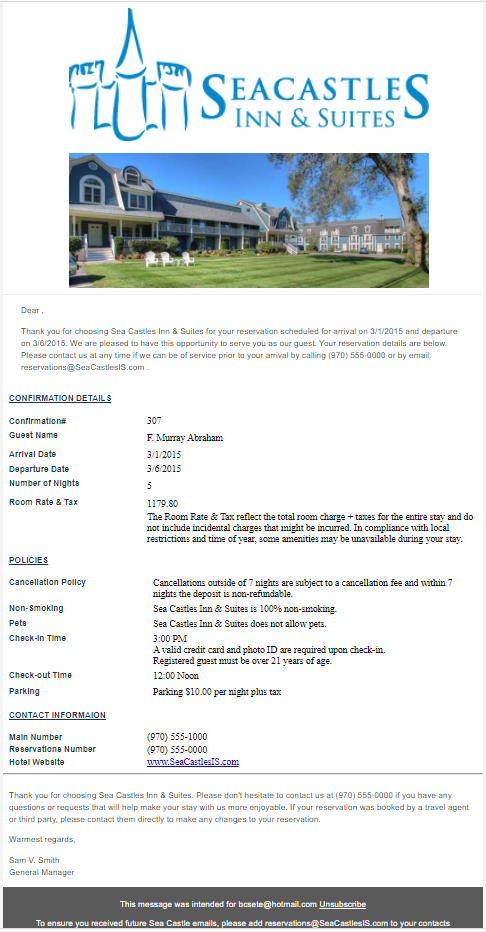
Group Res Change
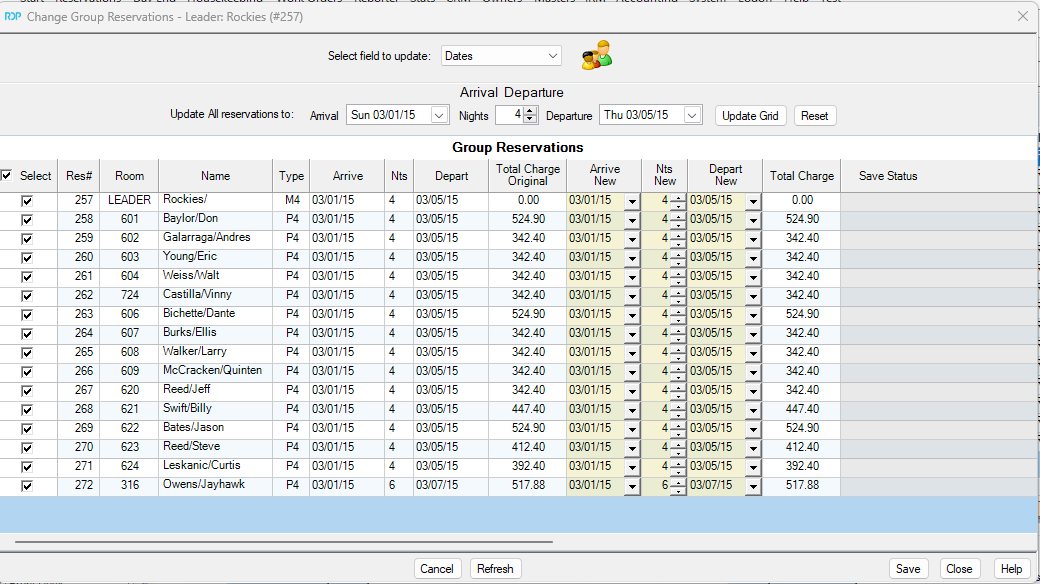
Group Block
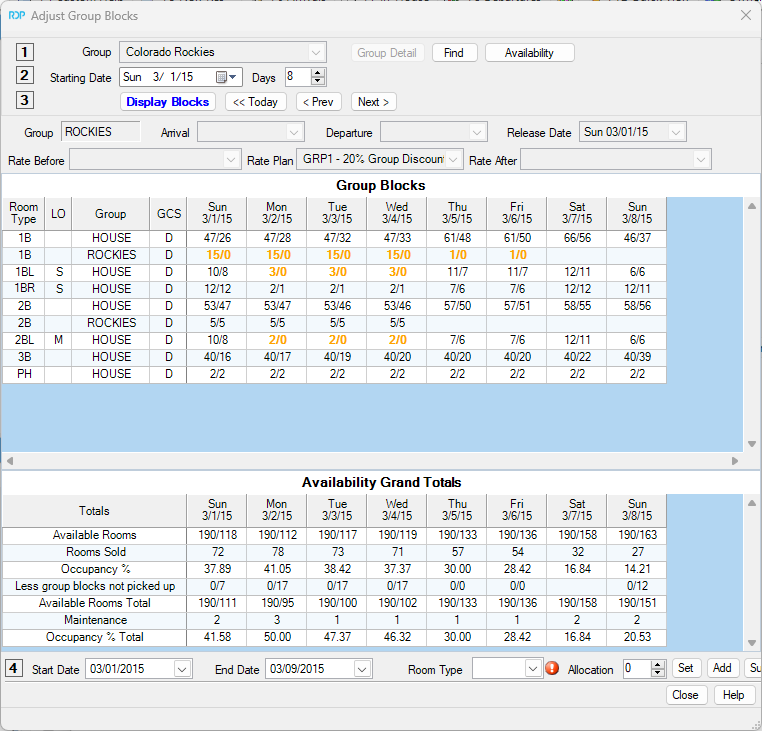
Housekeeping Boards
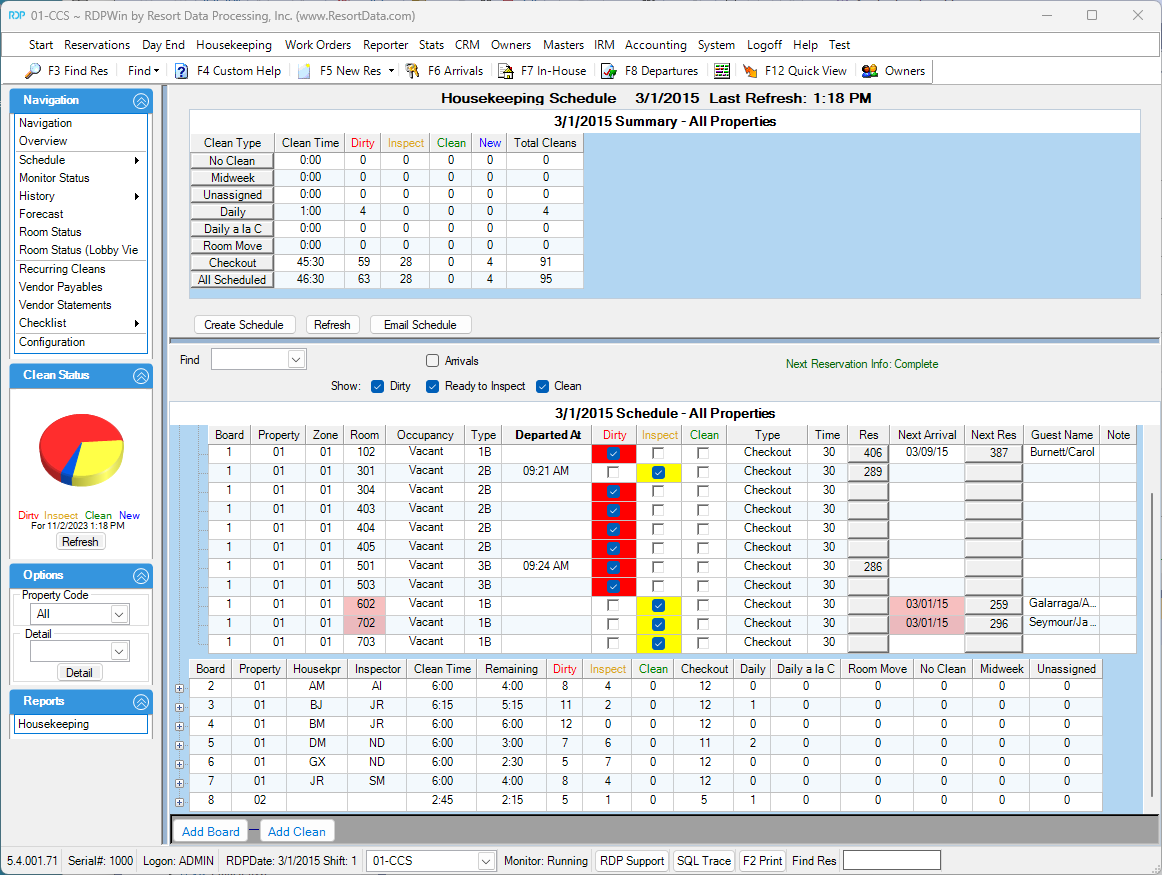
Housekeeping Future Boards
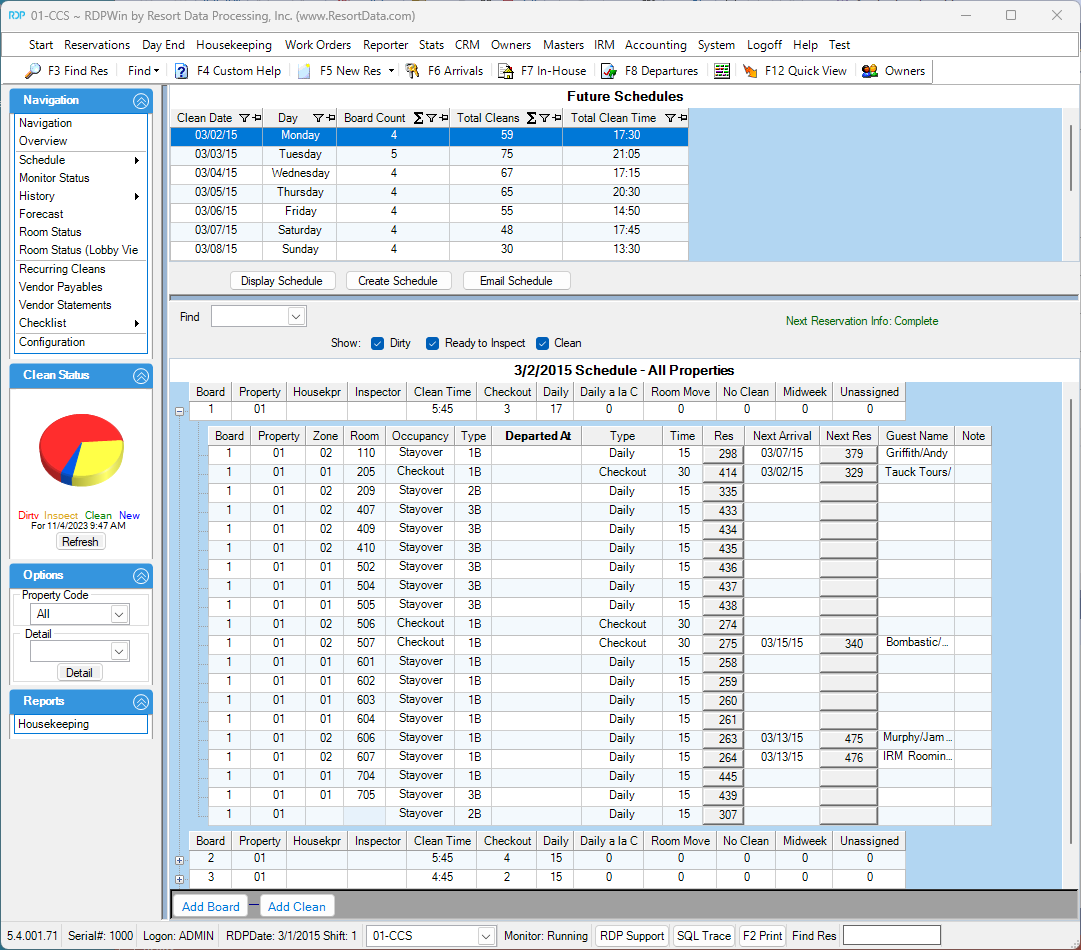
Housekeeping History Boards
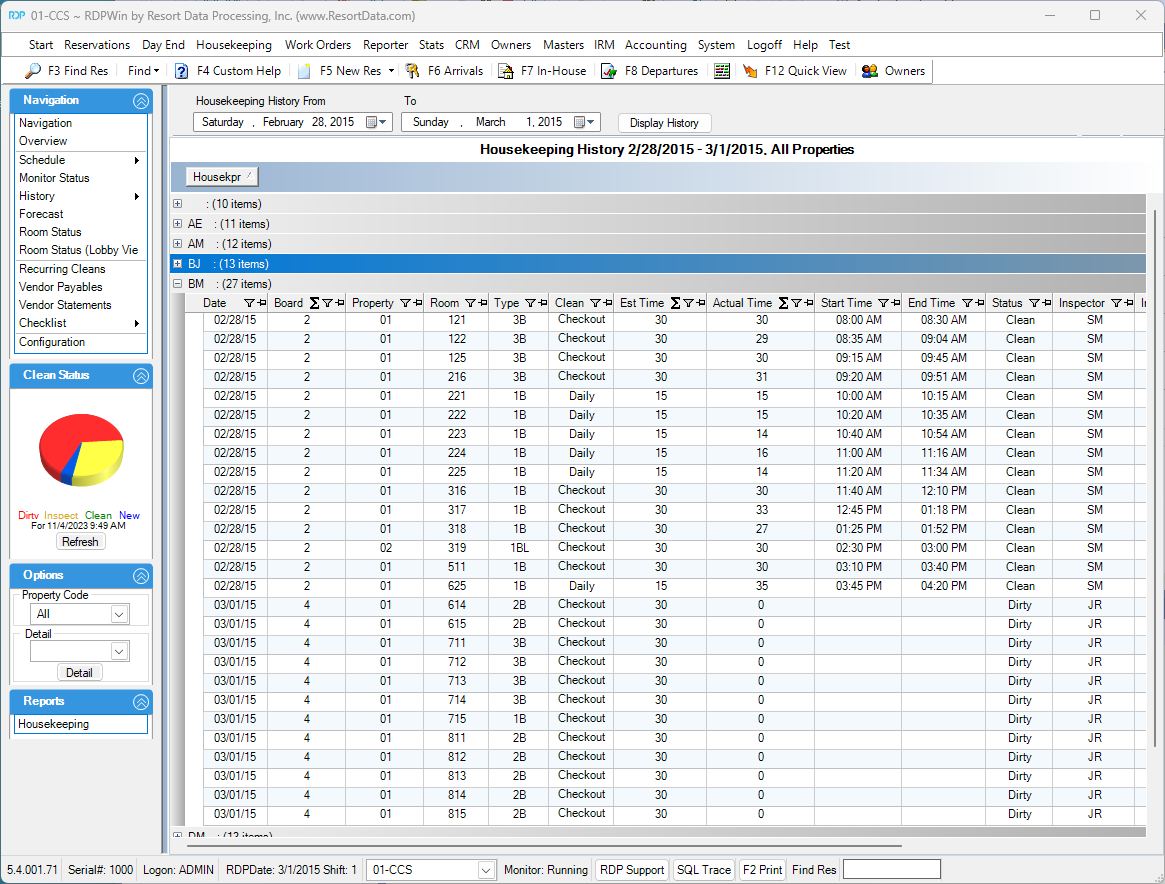
Housekeeping Configuration Miscellaneous
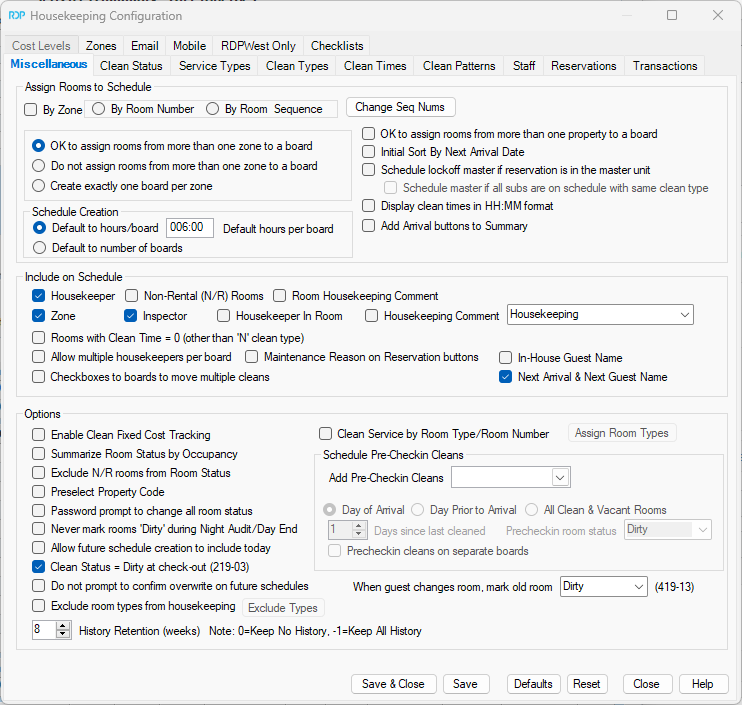
Housekeeping Configuration Clean Types
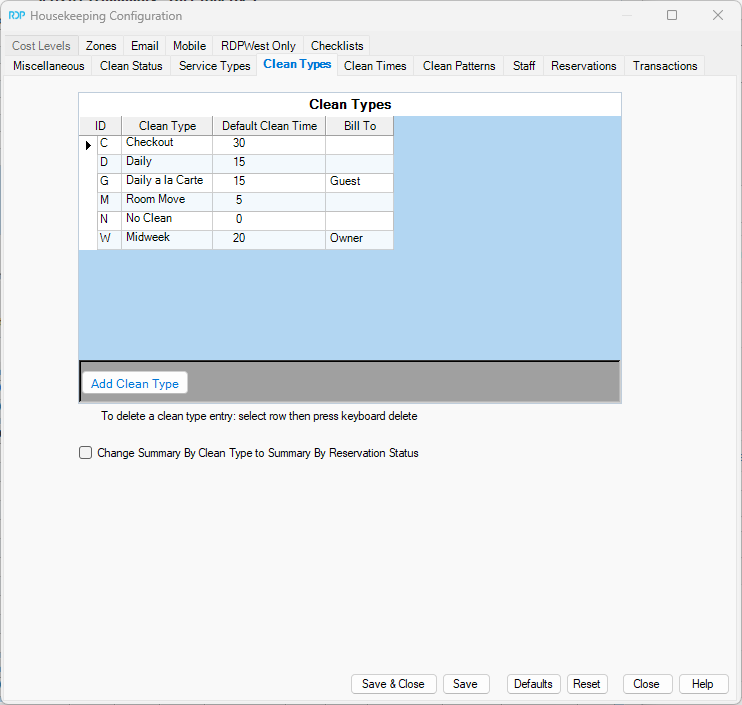
Housekeeping Configuration Clean Times
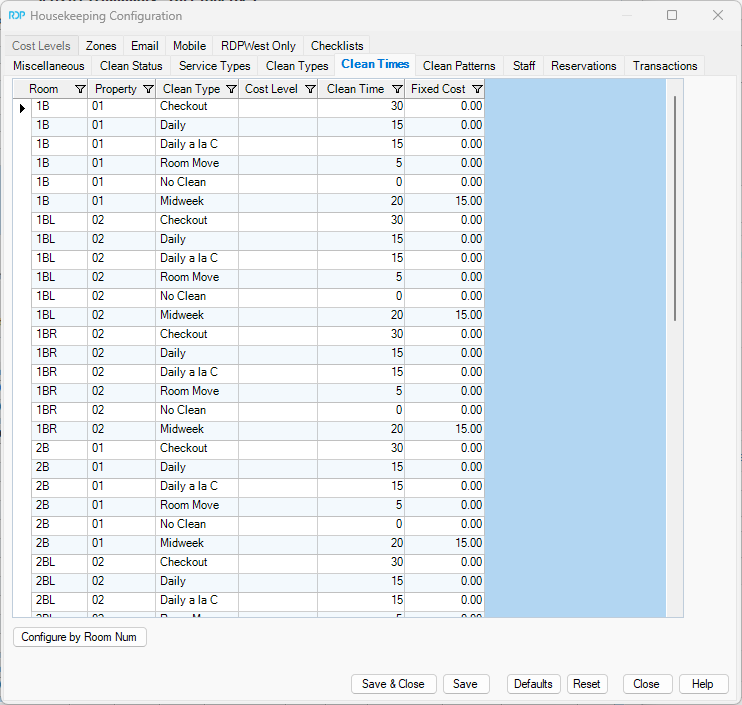
Housekeeping Configuration Clean Patterns
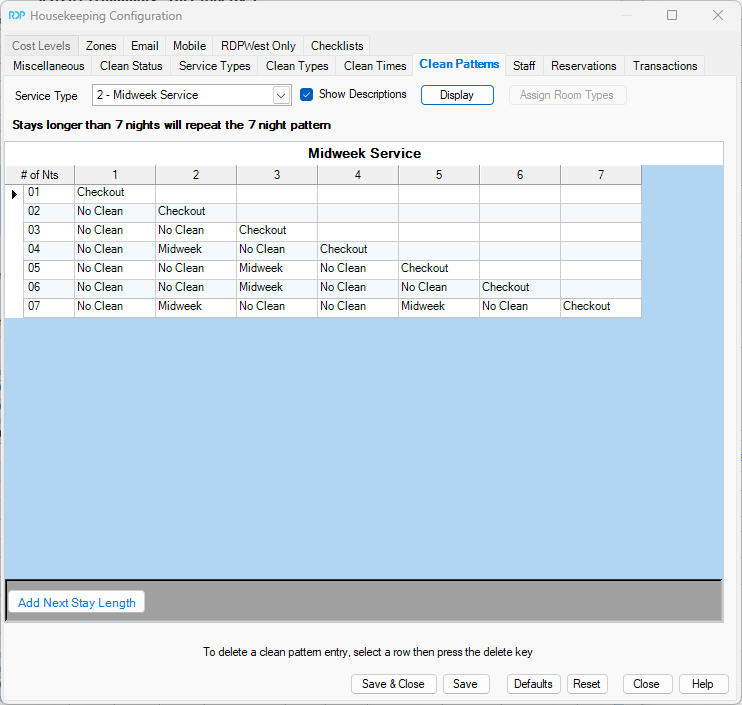
Housekeeping Monitor
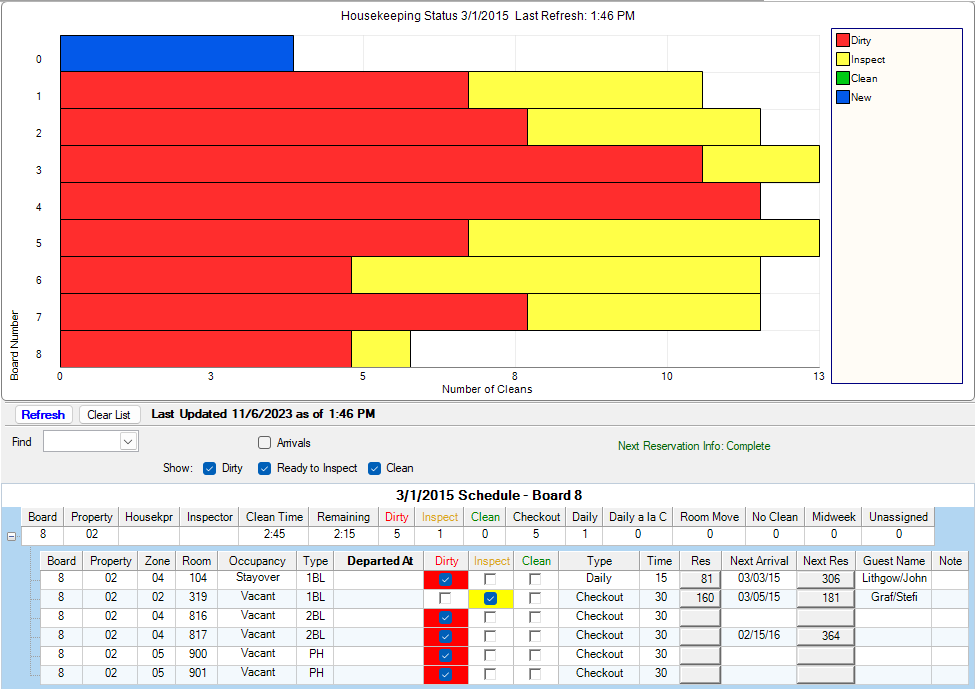
Housekeeping Room Status
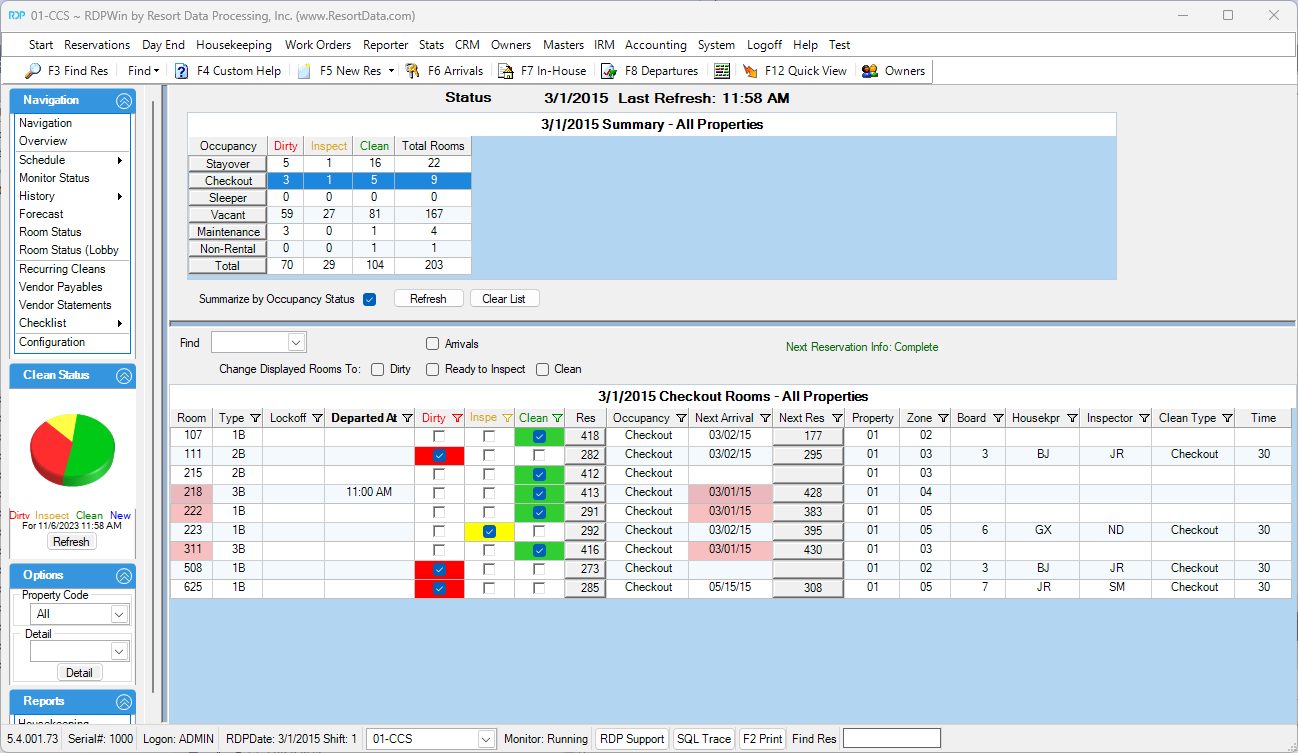
Housekeeping Room Status (Lobby View)
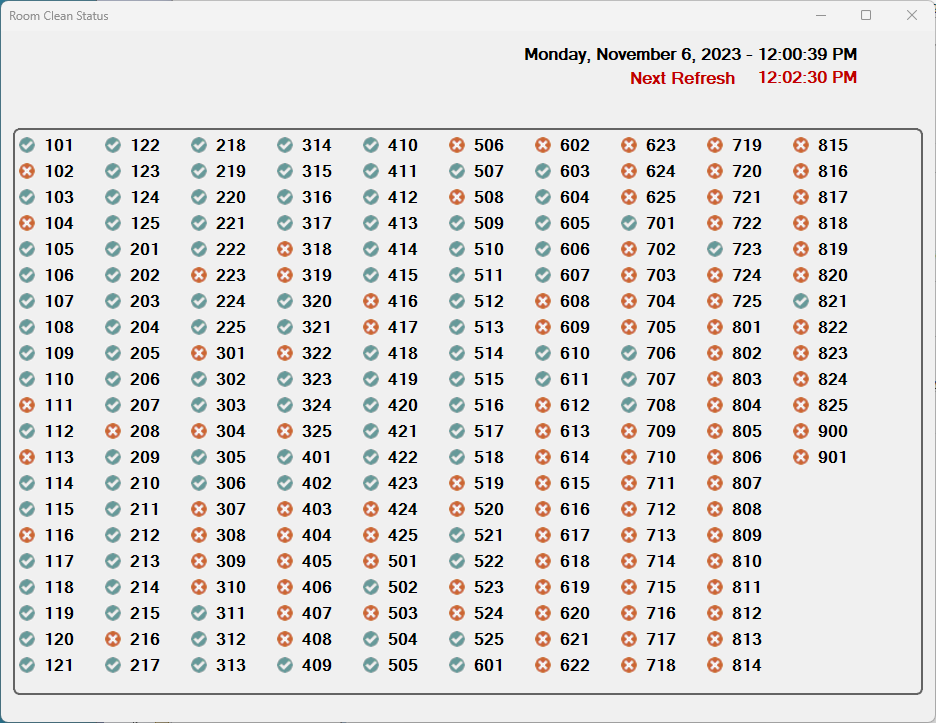
Housekeeping Checklist
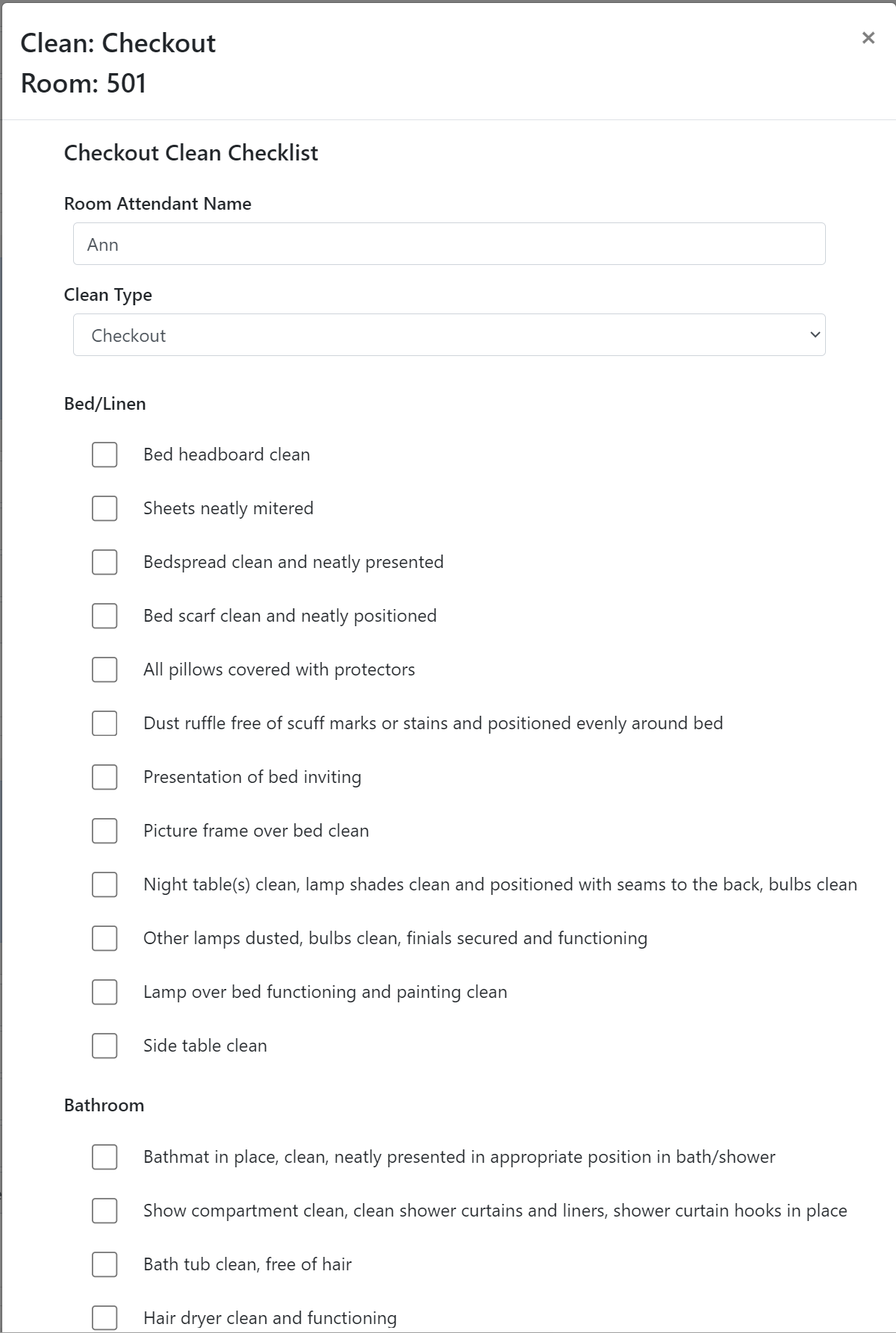
Mobile Work Order Sample
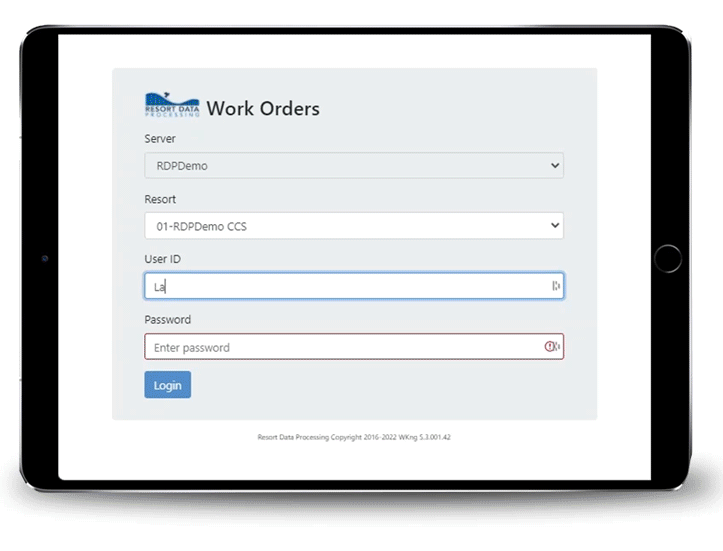
Mobile Work Order On a Phone
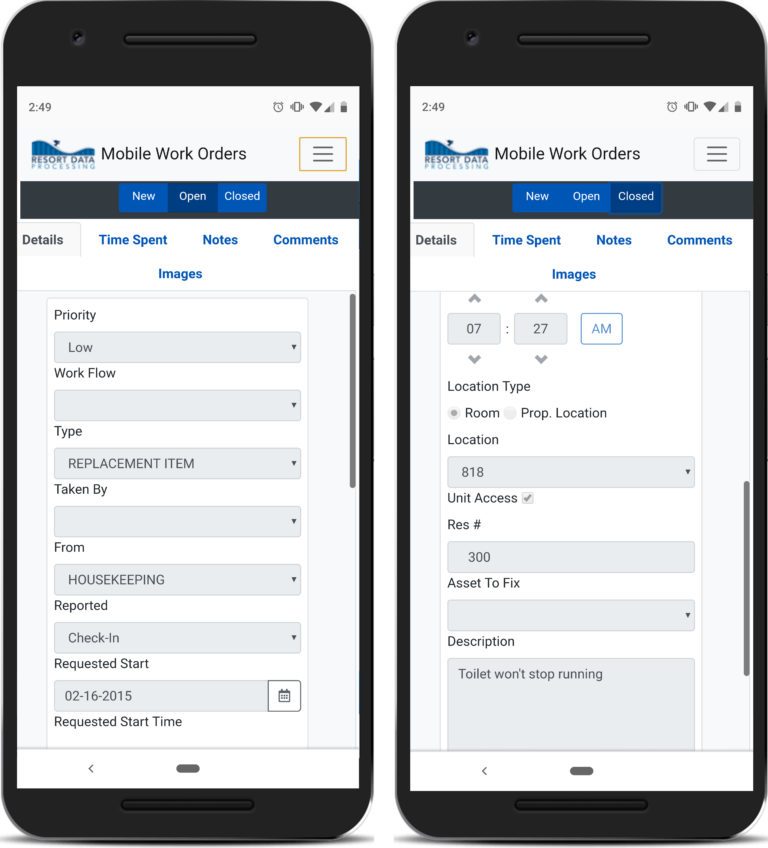
Work Order Monitor
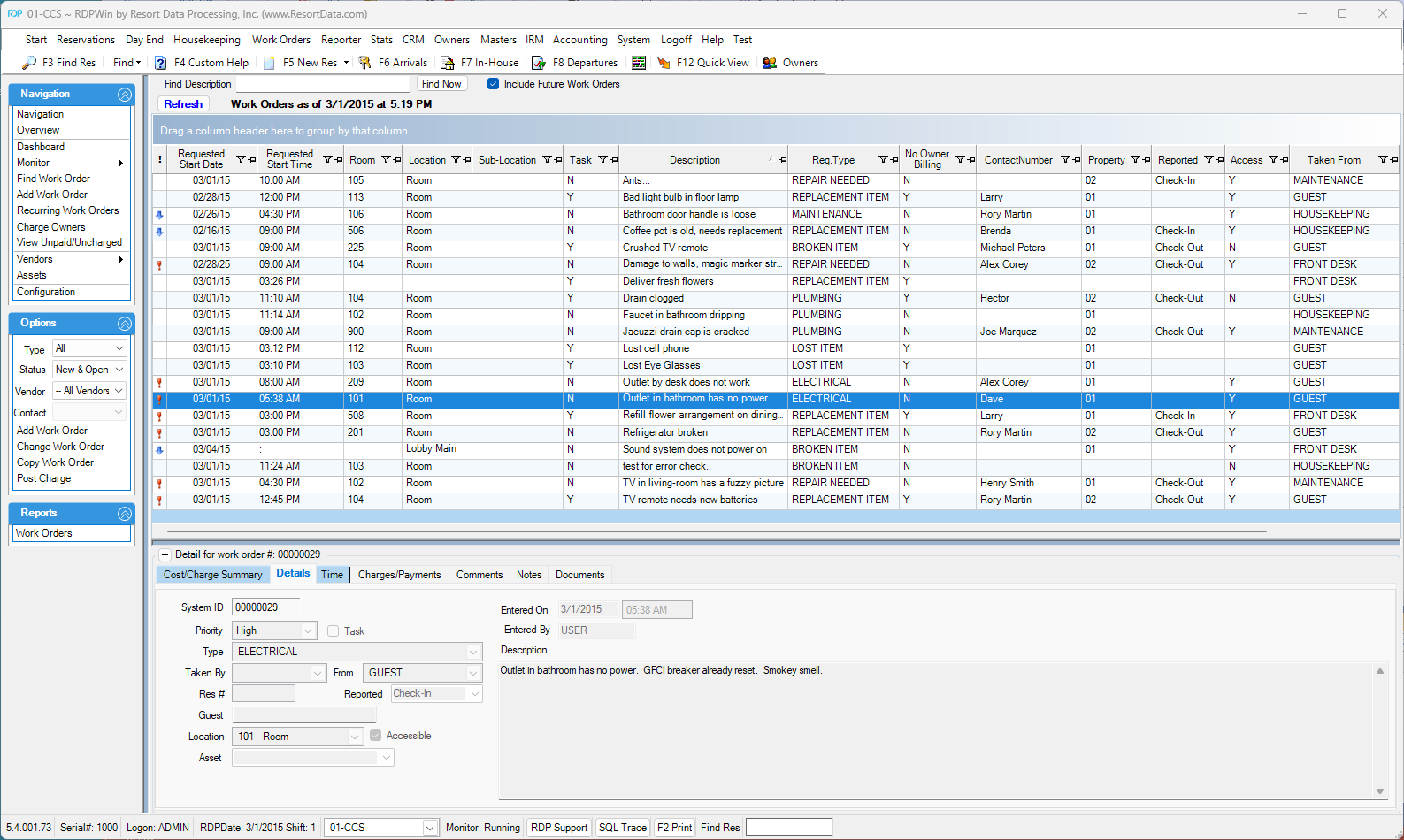
Work Order Entry/Change Screen
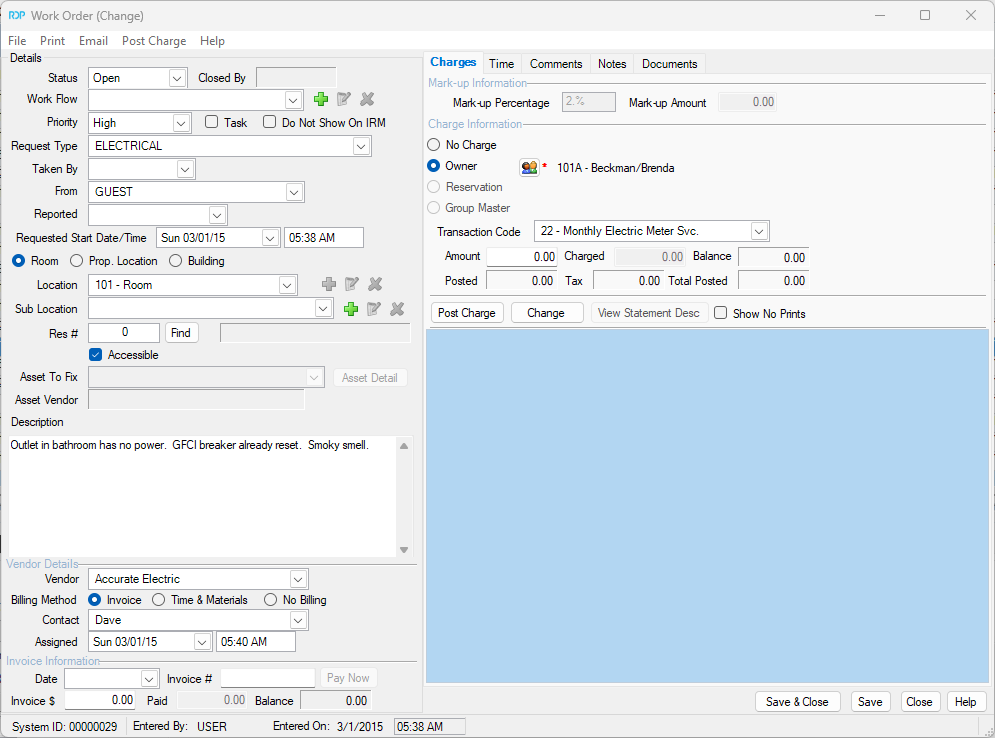
Work Order Asset Screen
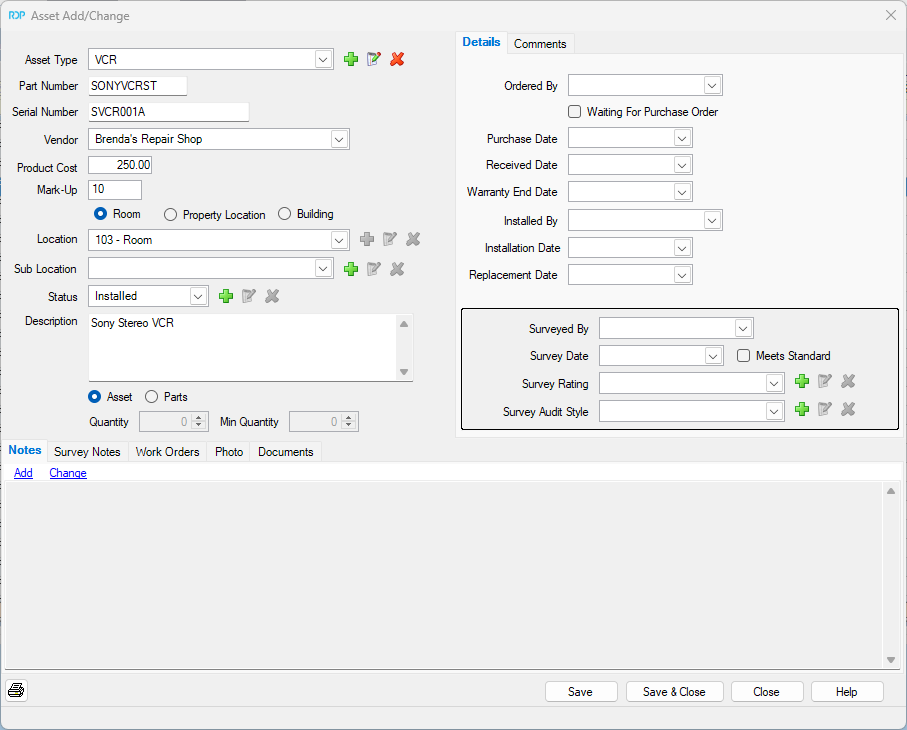
Recurring Work Order Screen

Work Order Dashboard
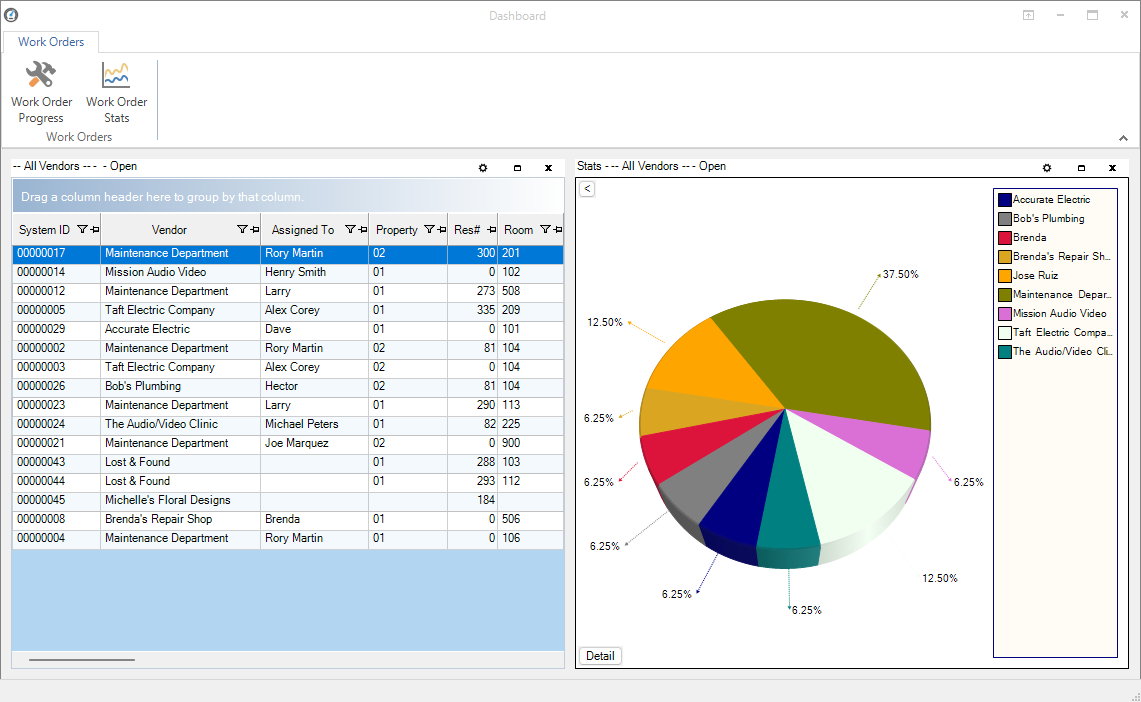
Central Reservation Search